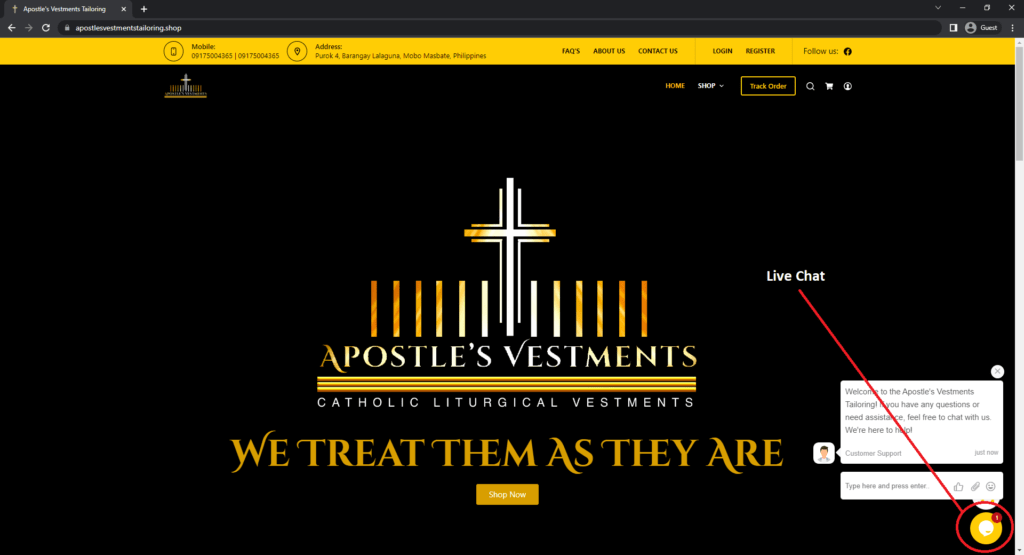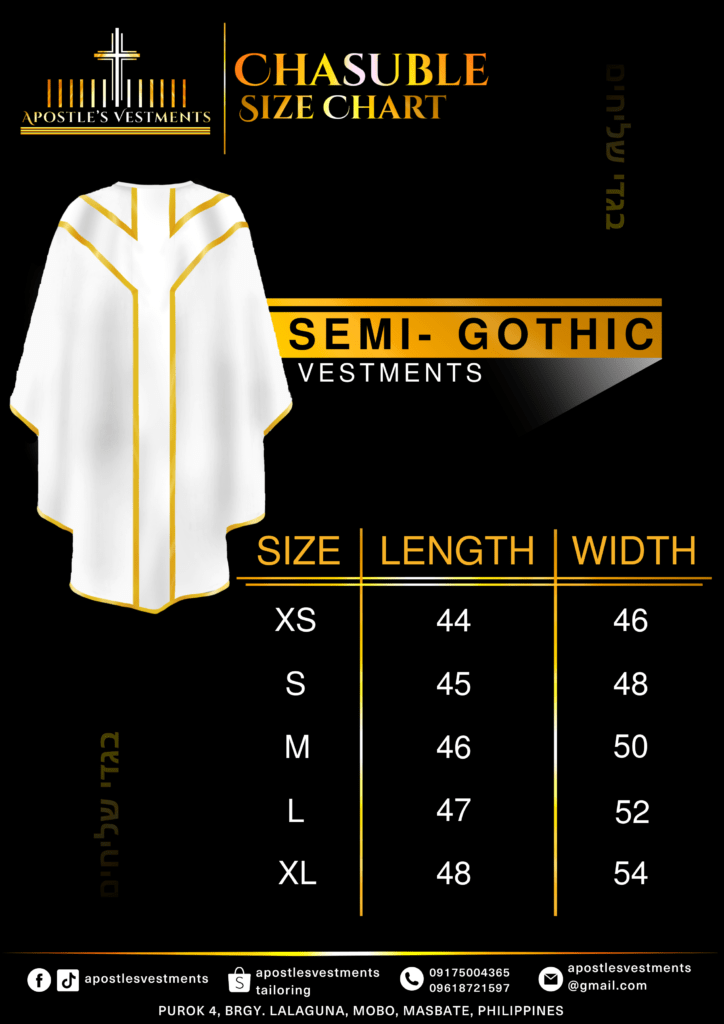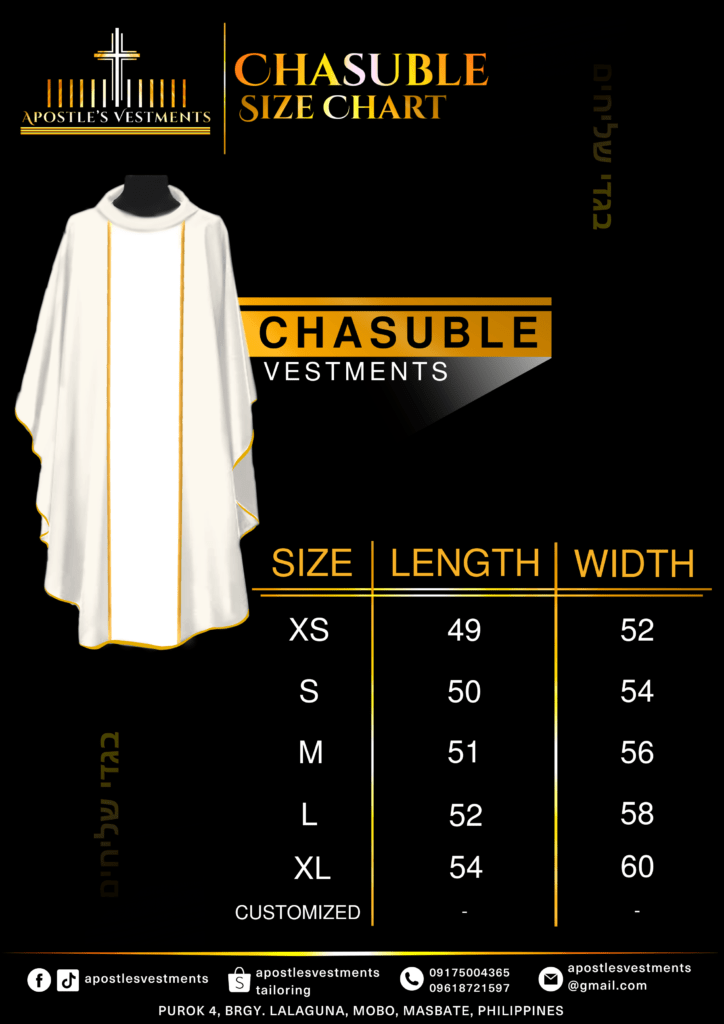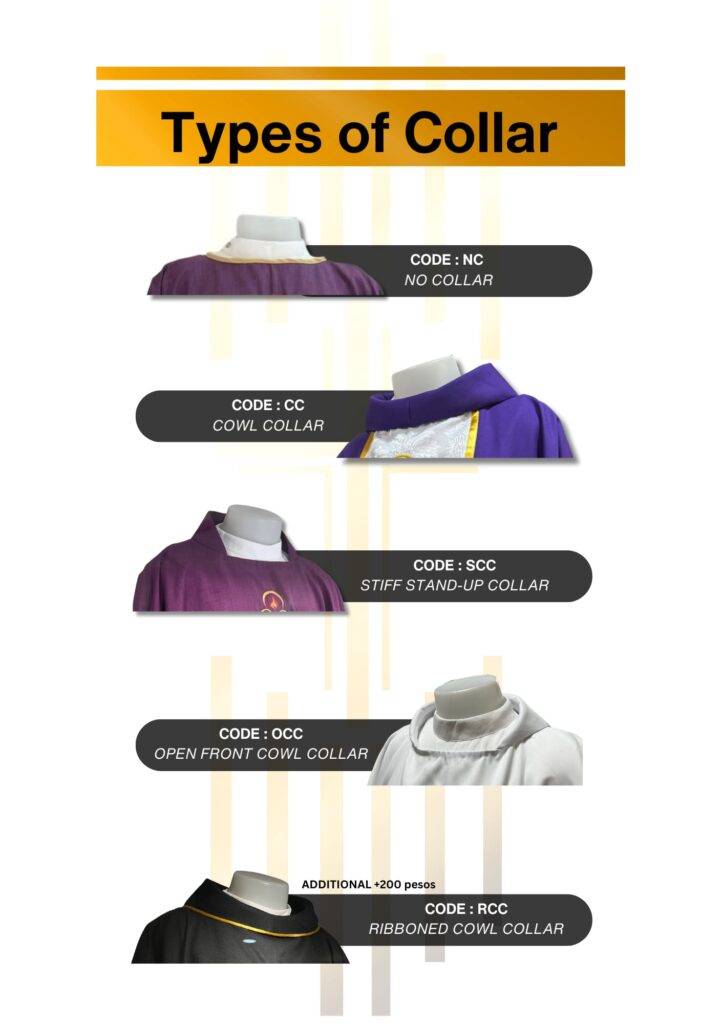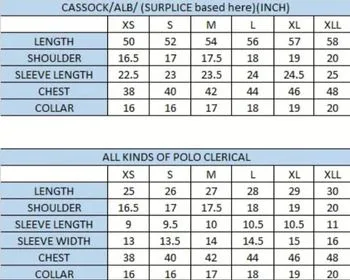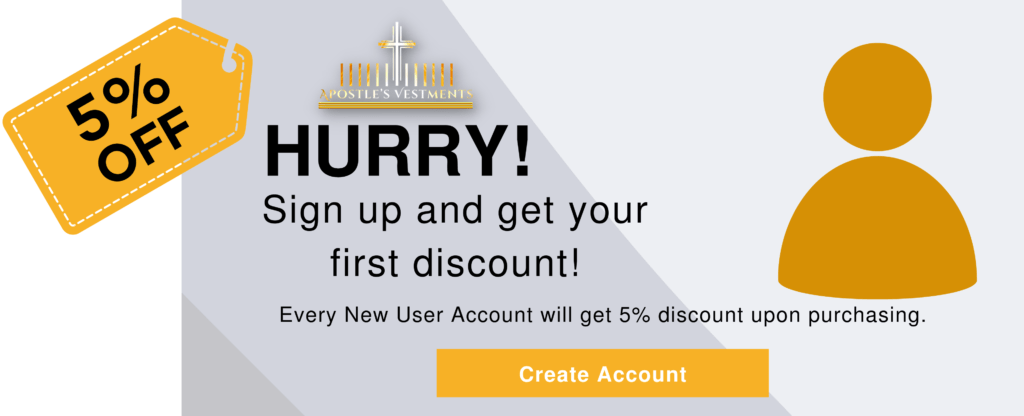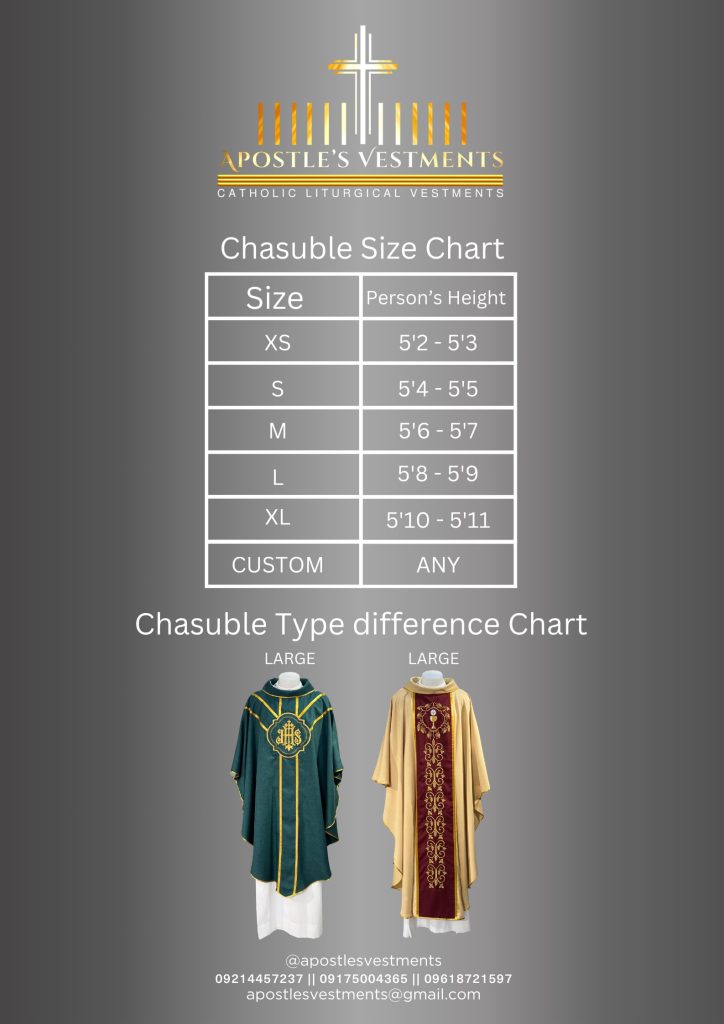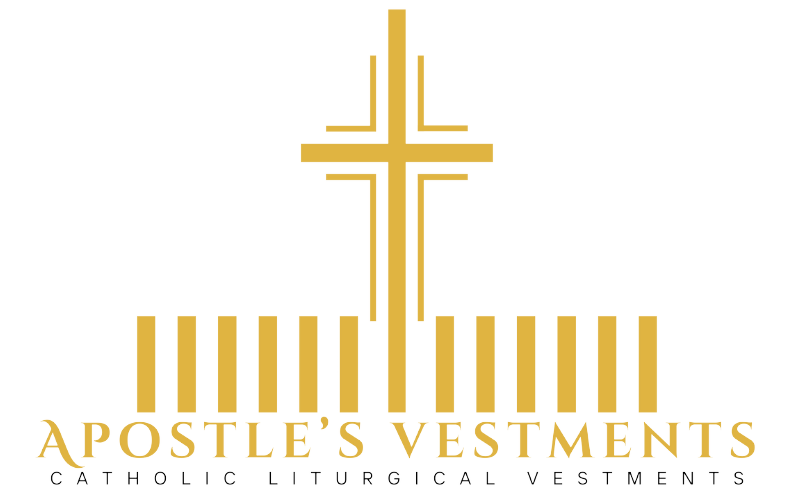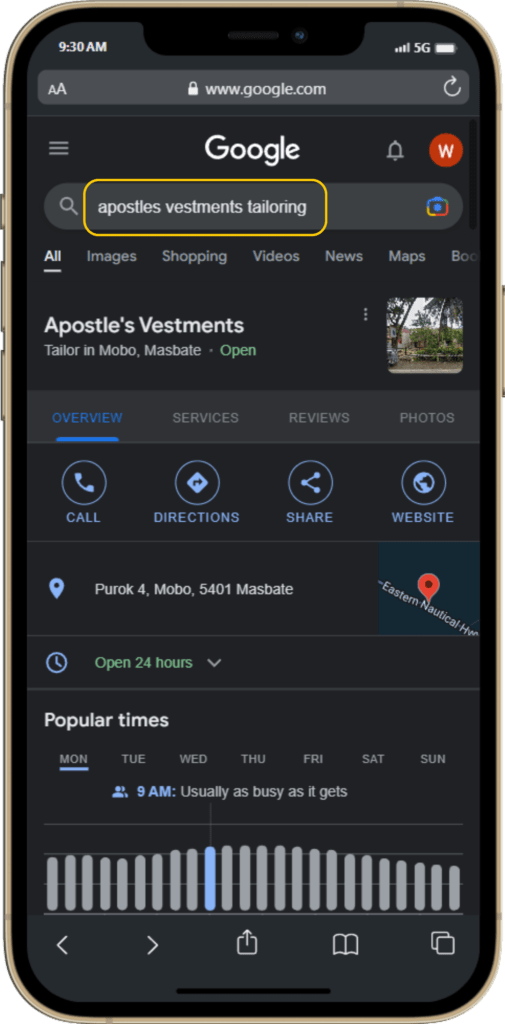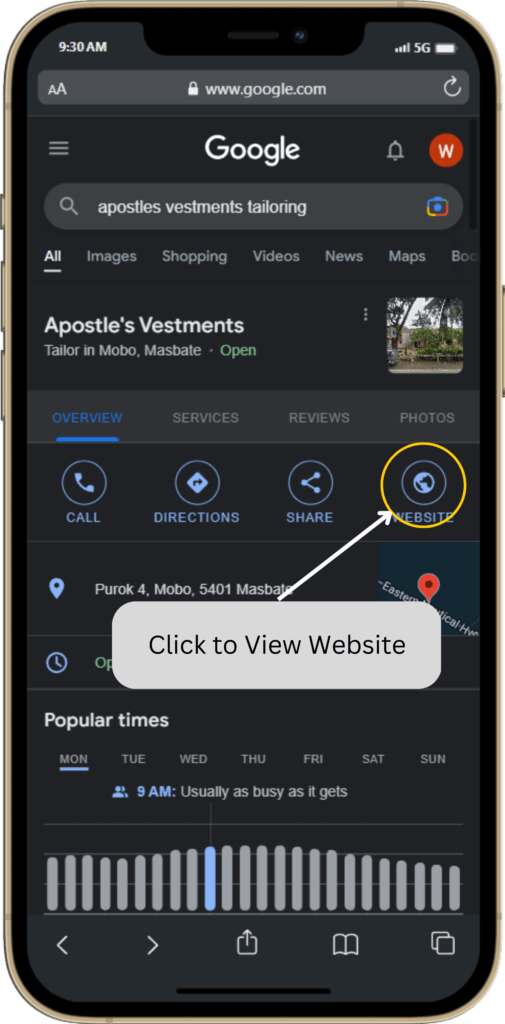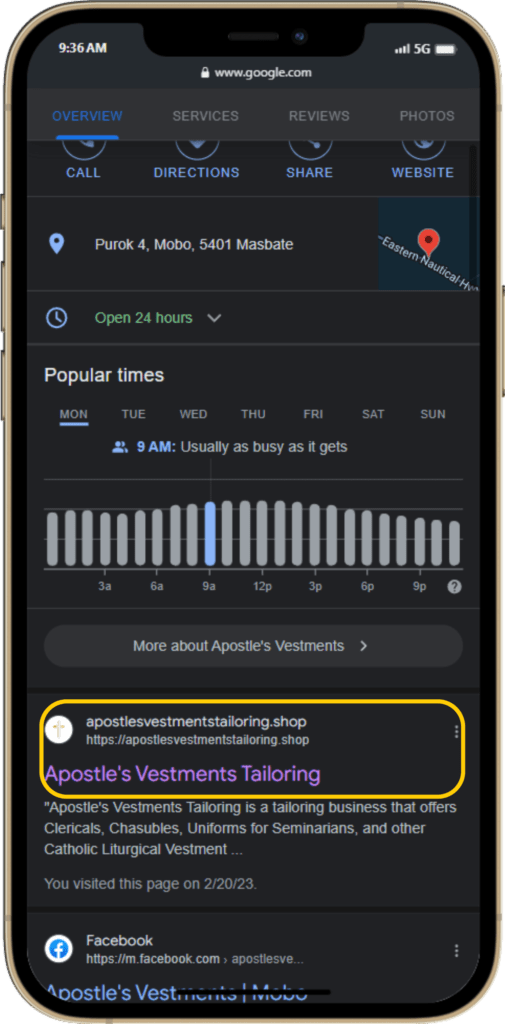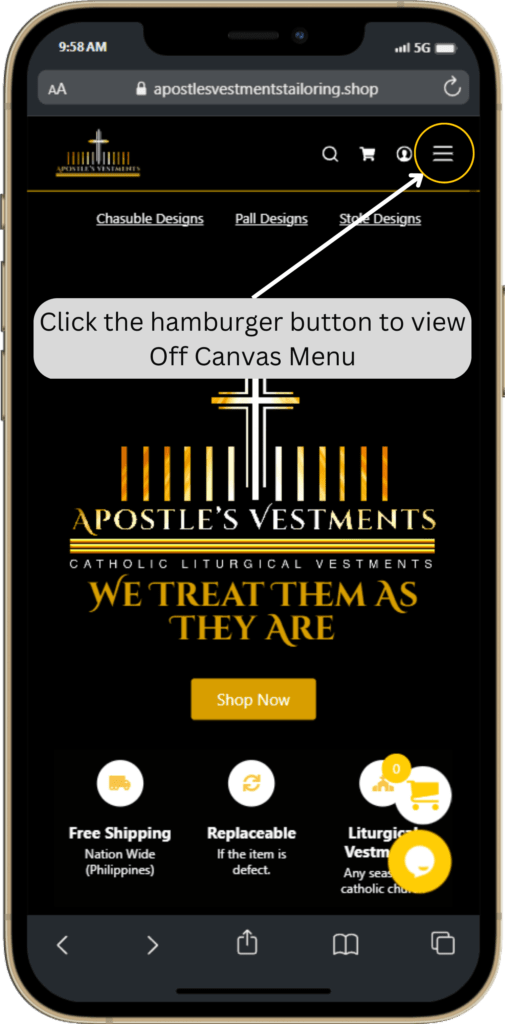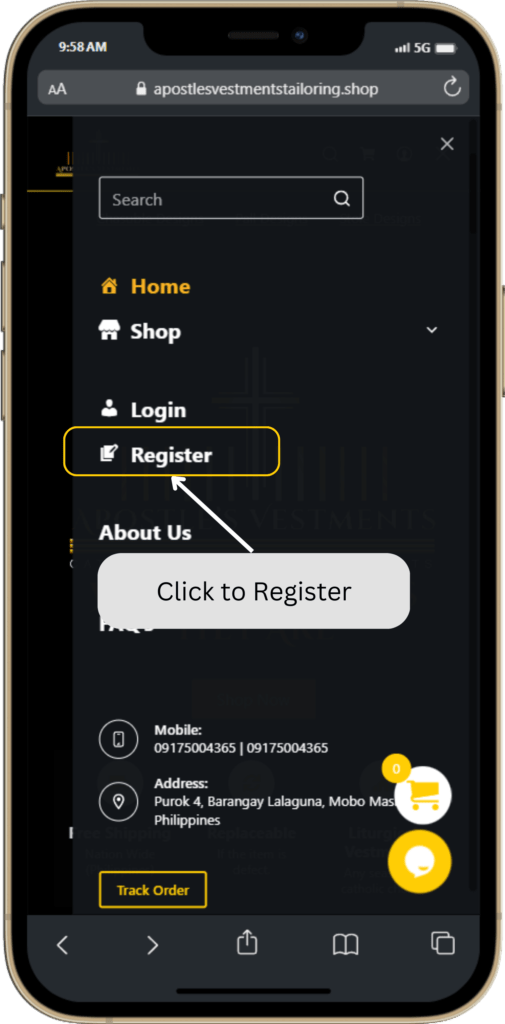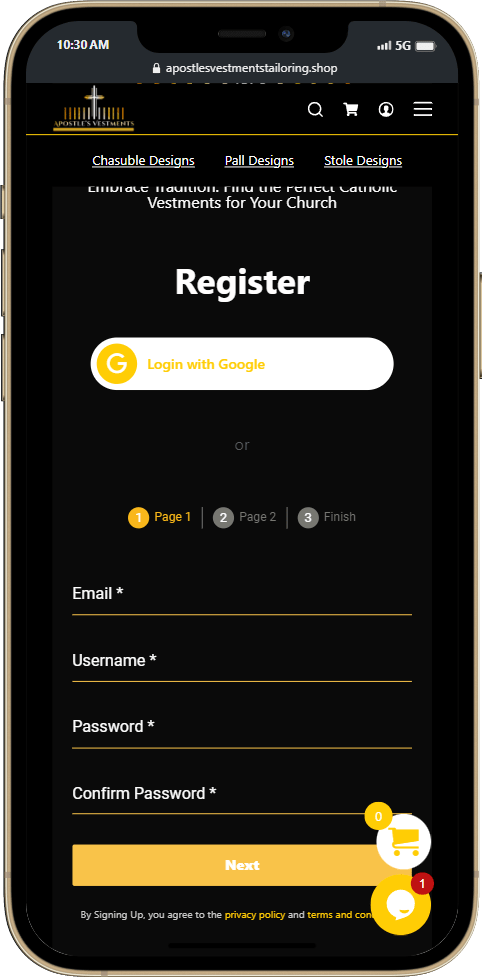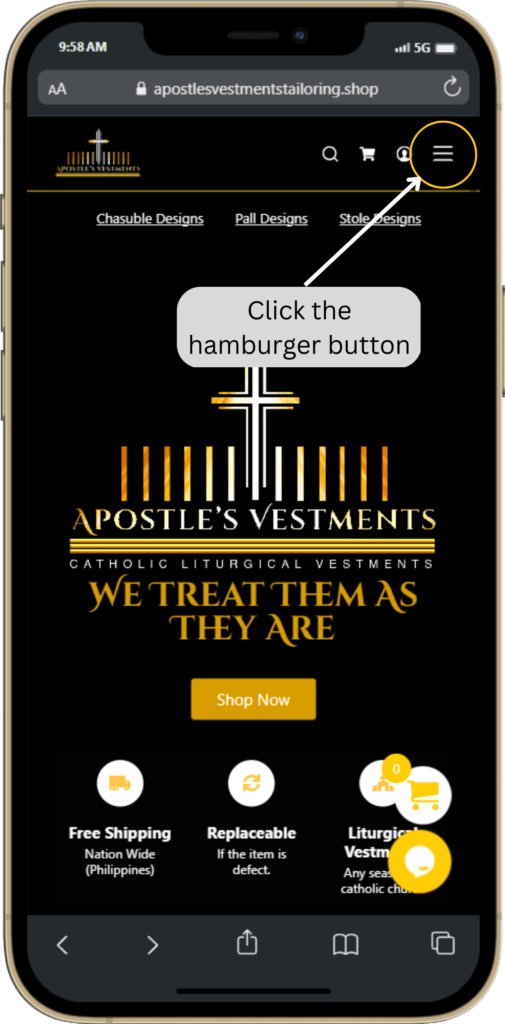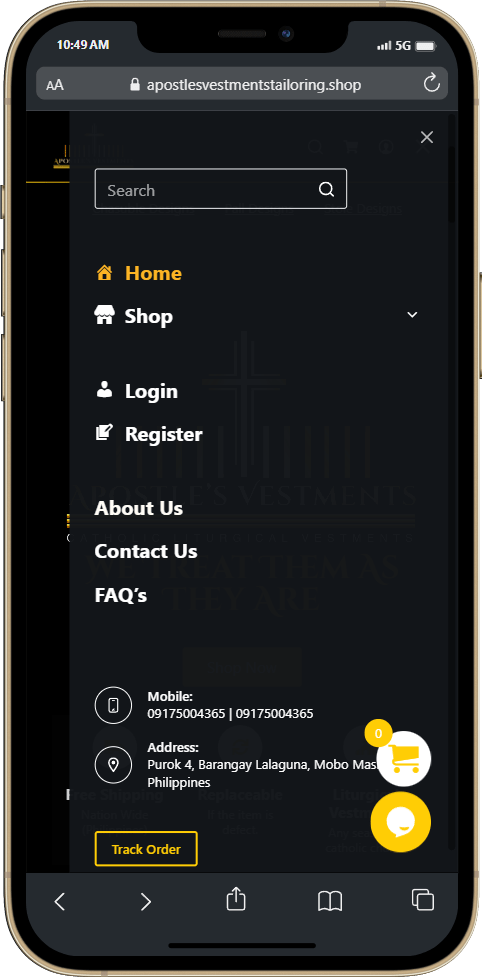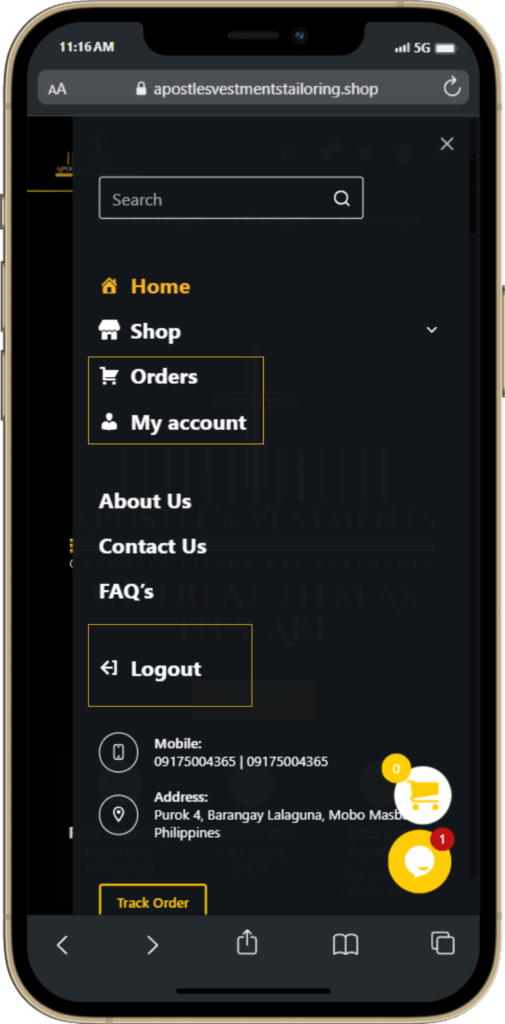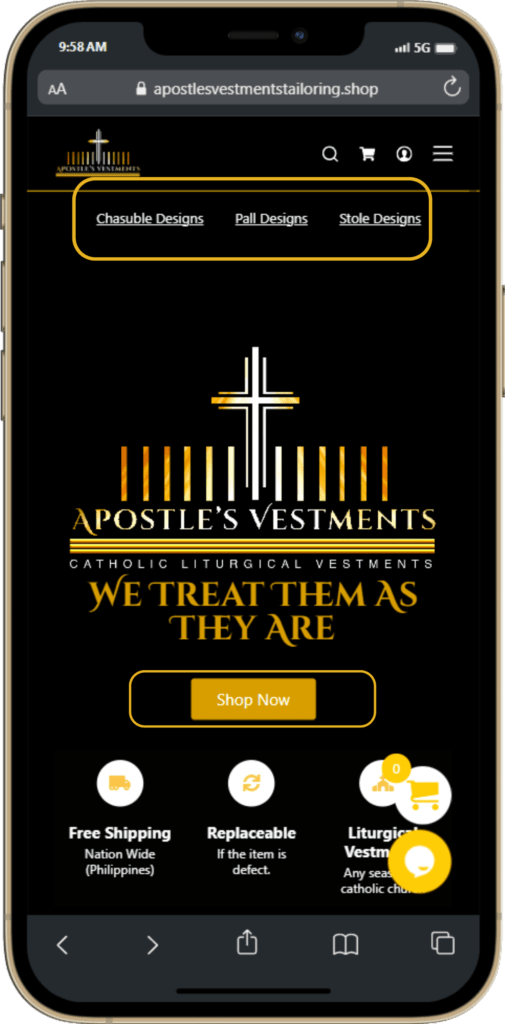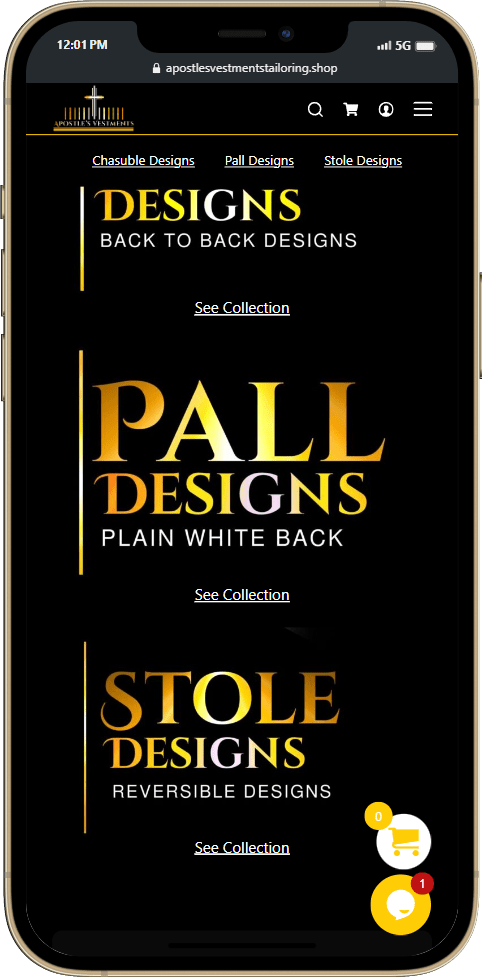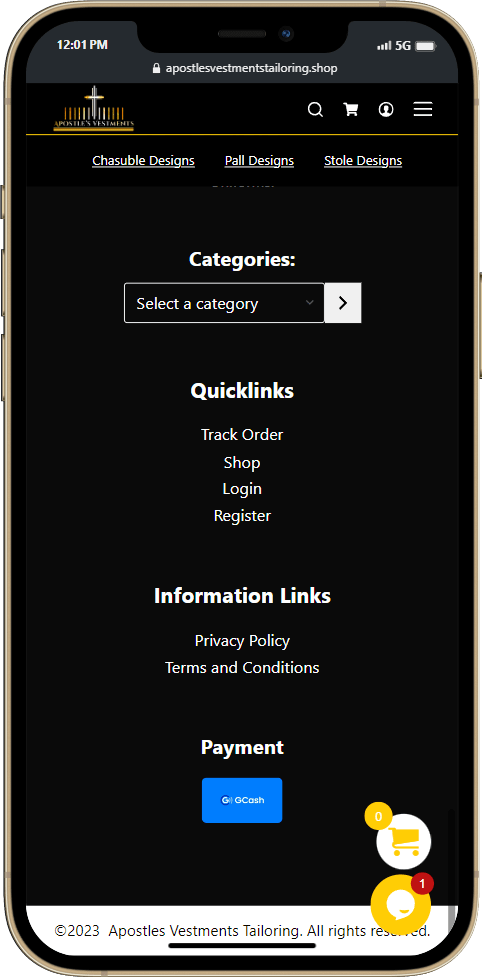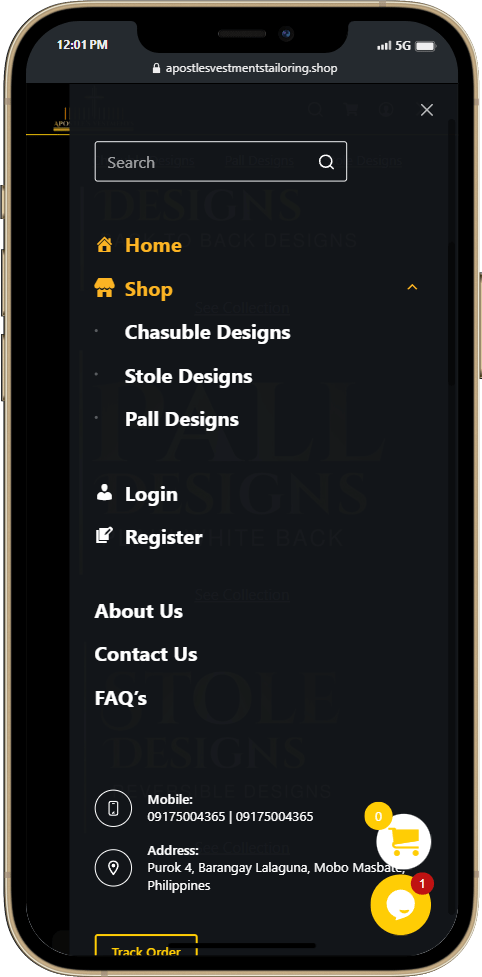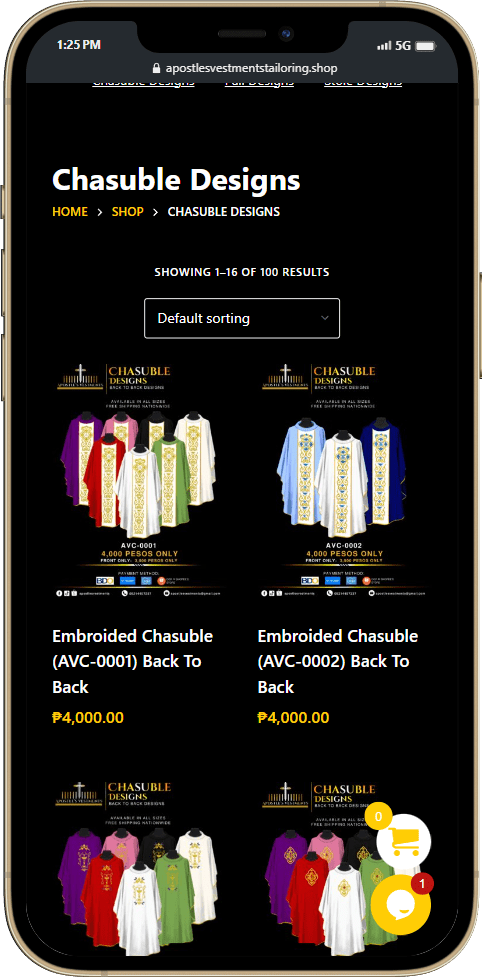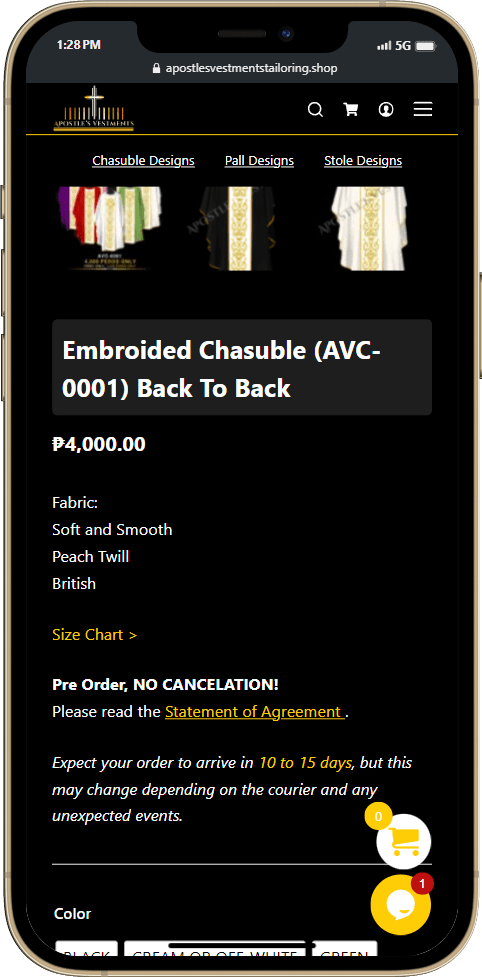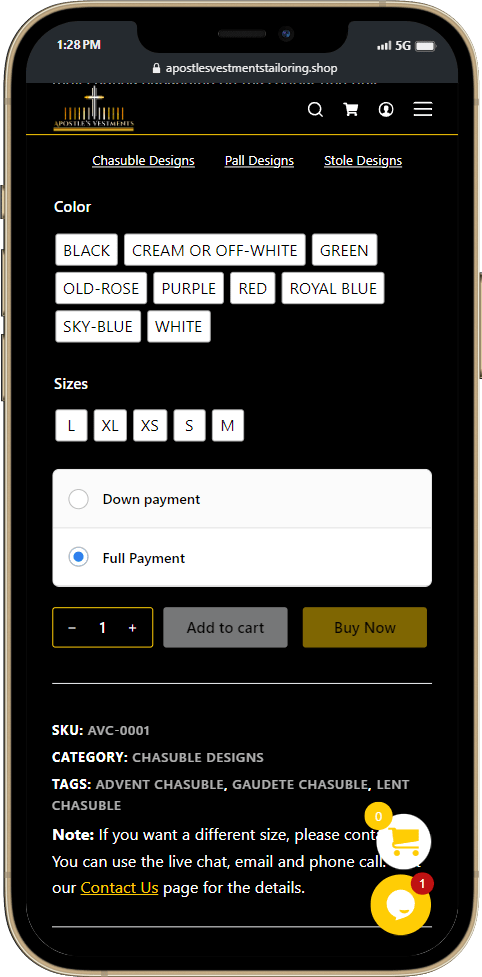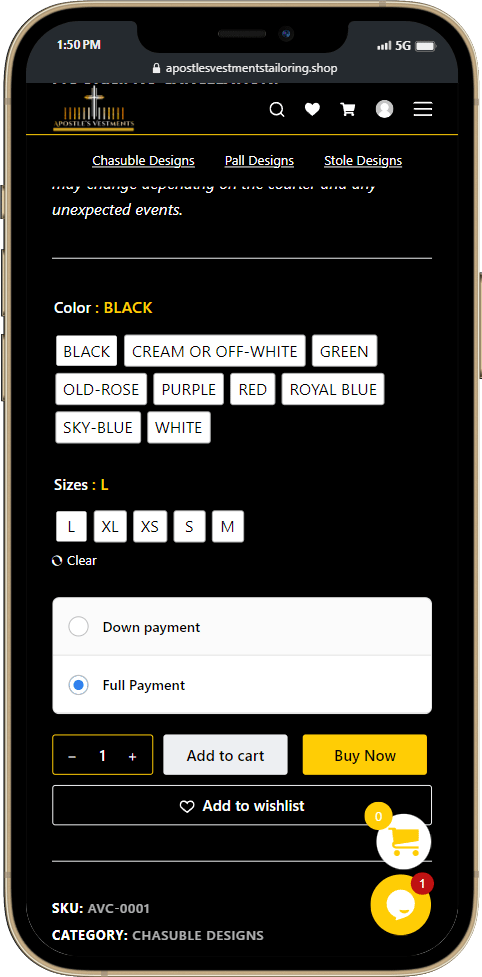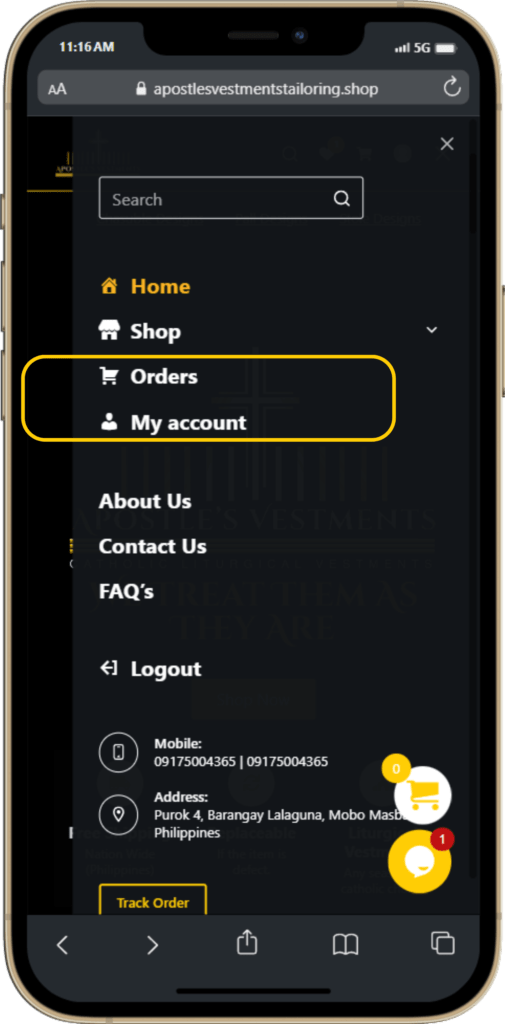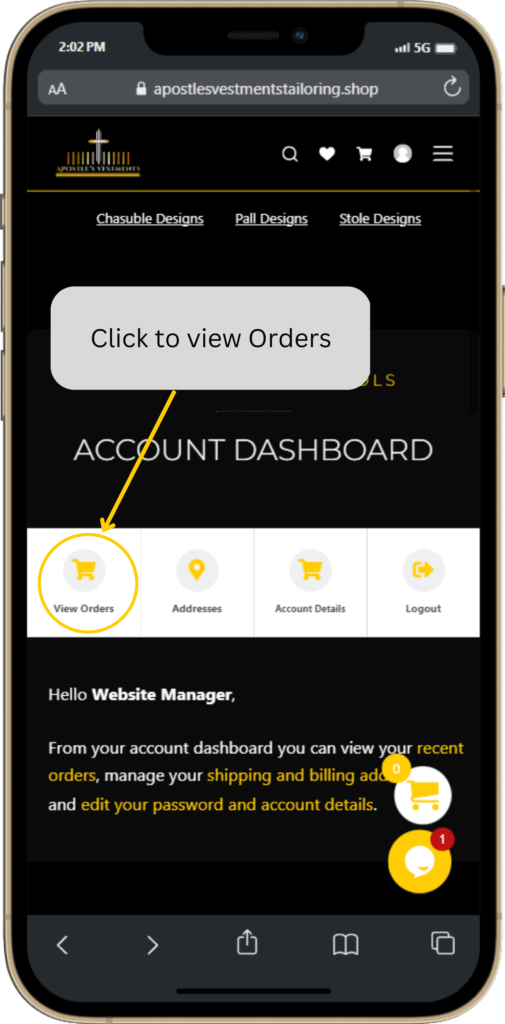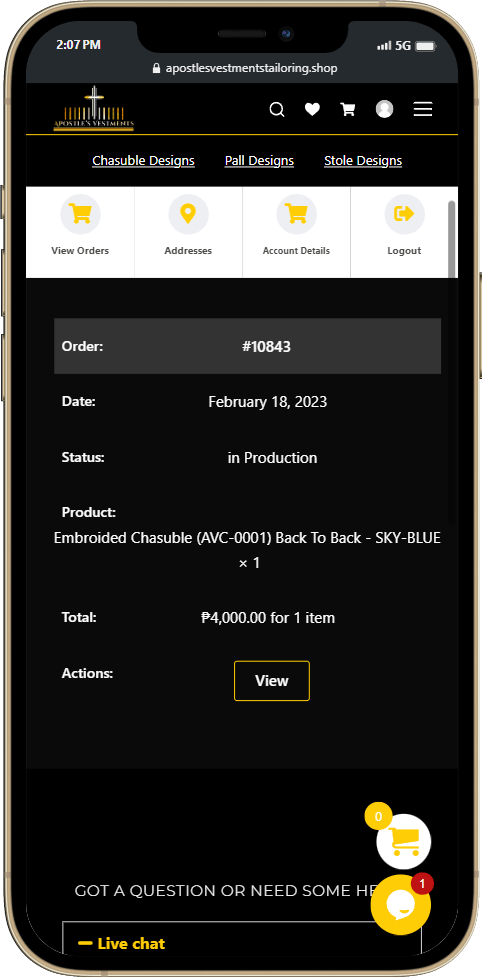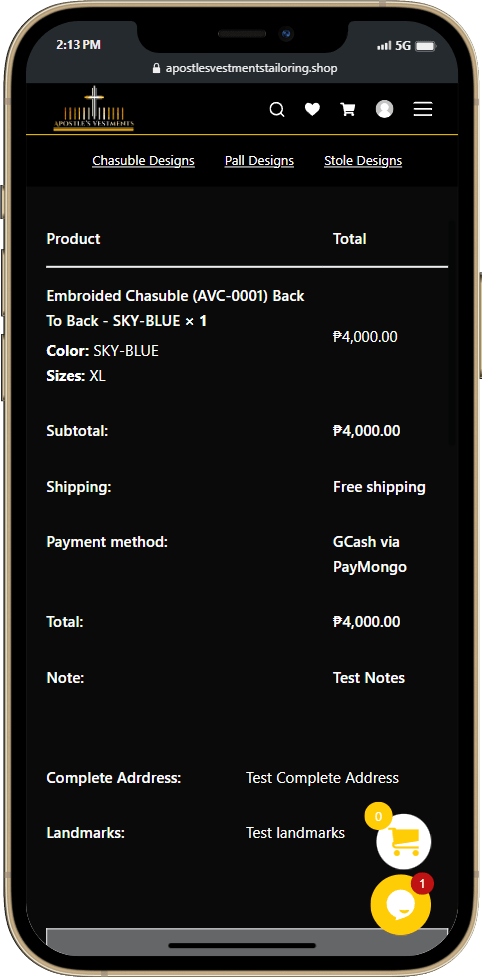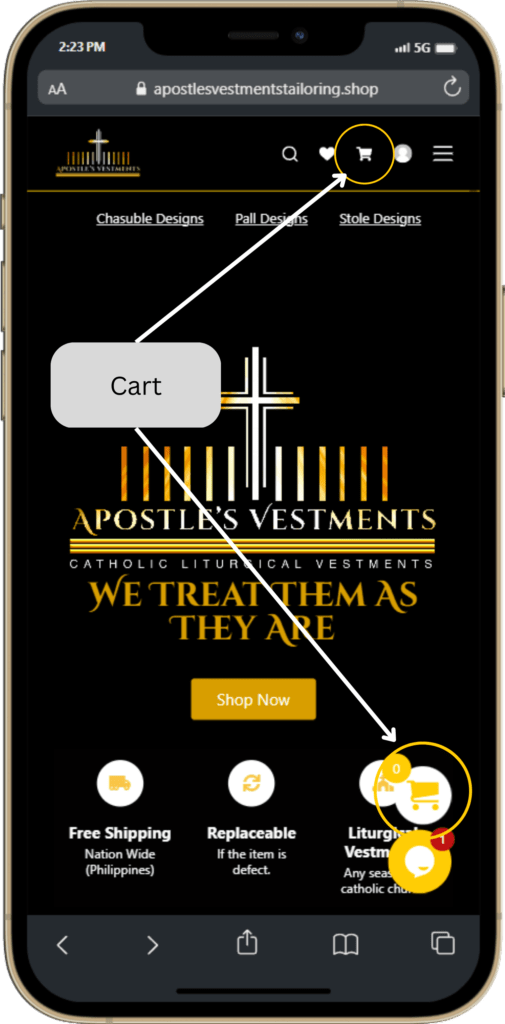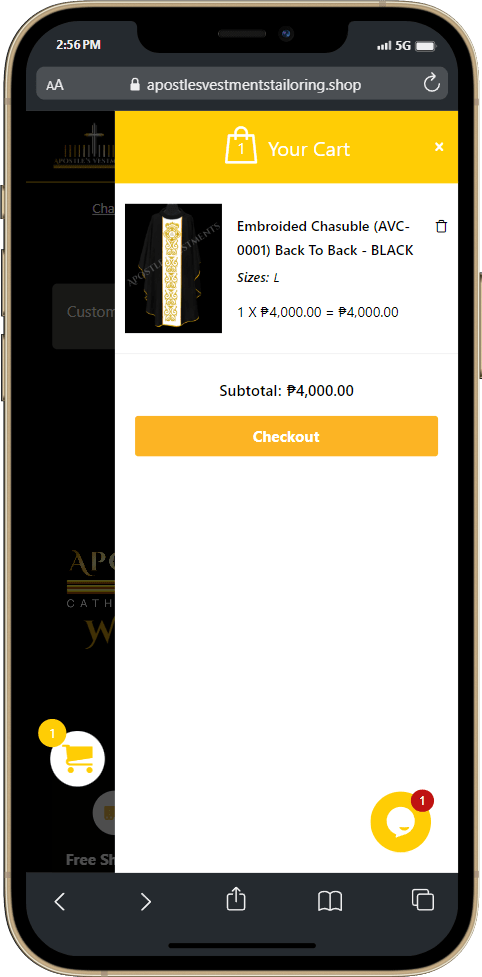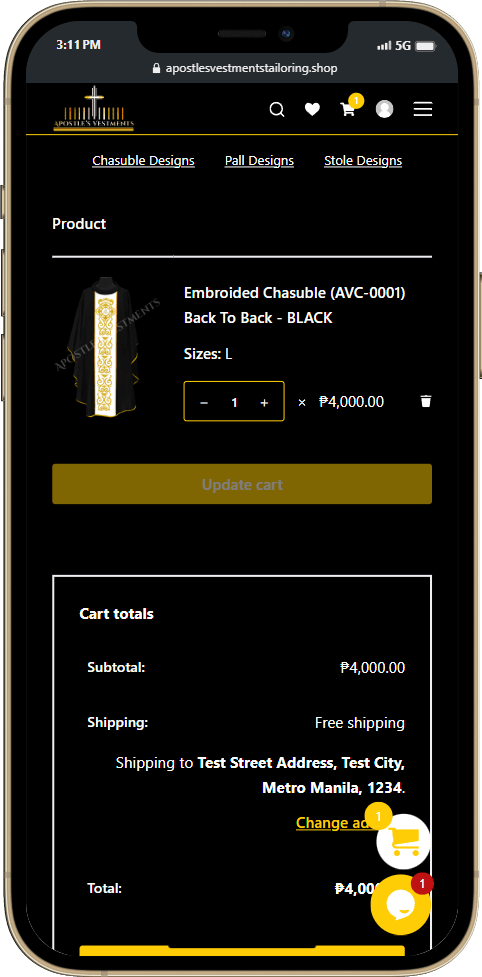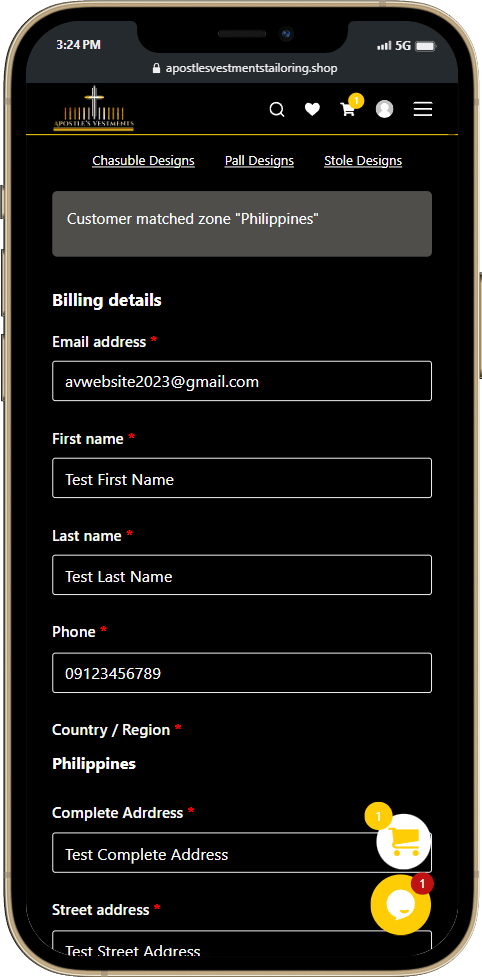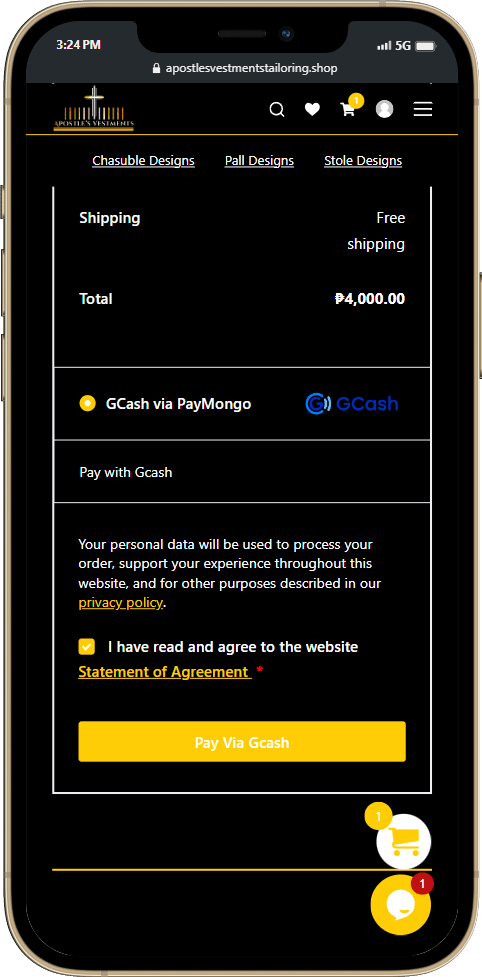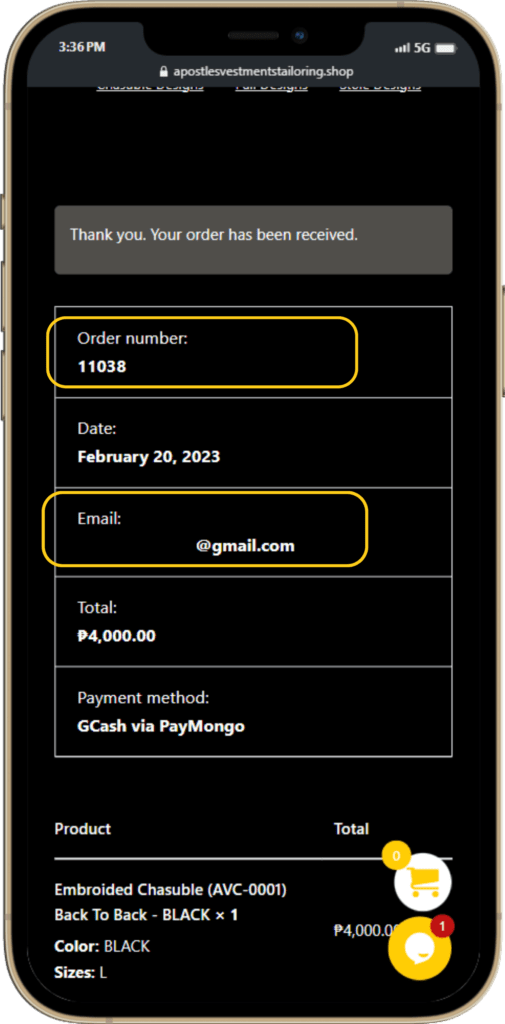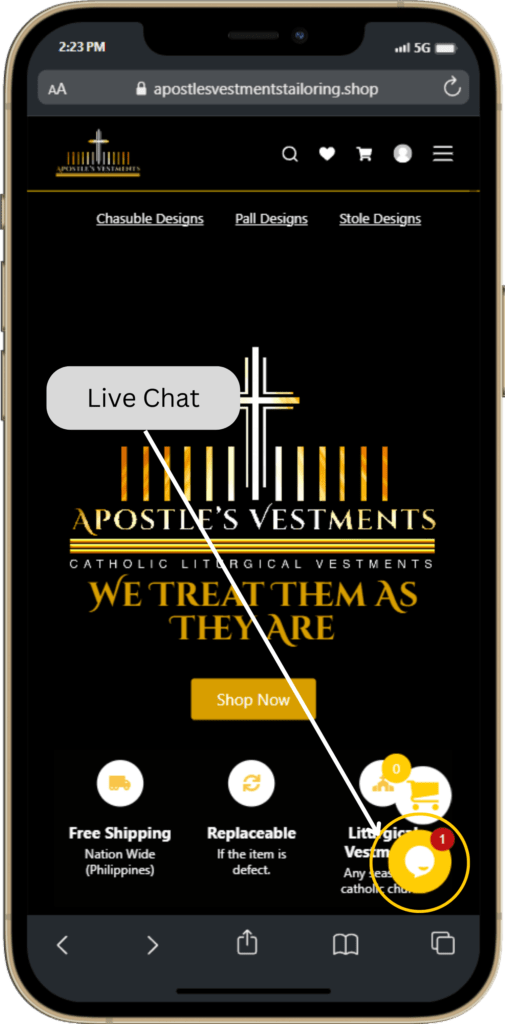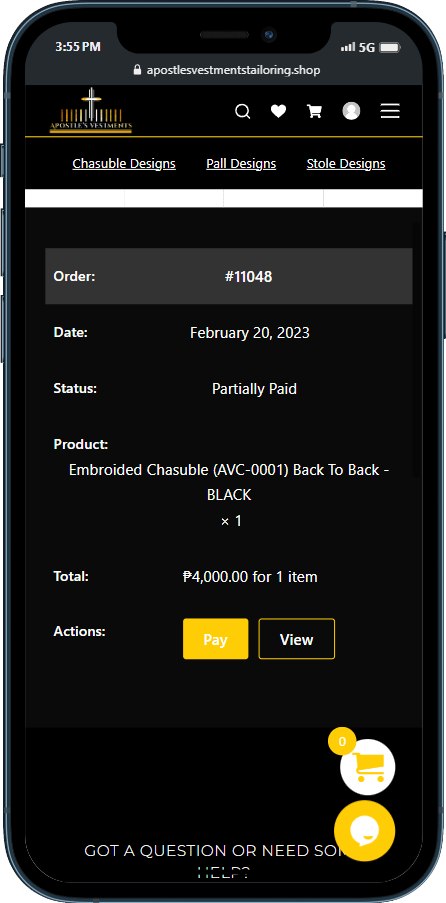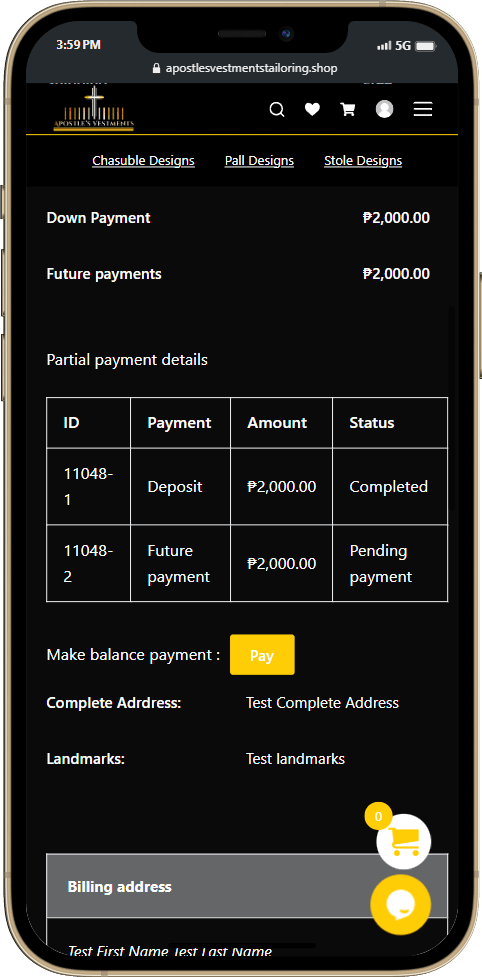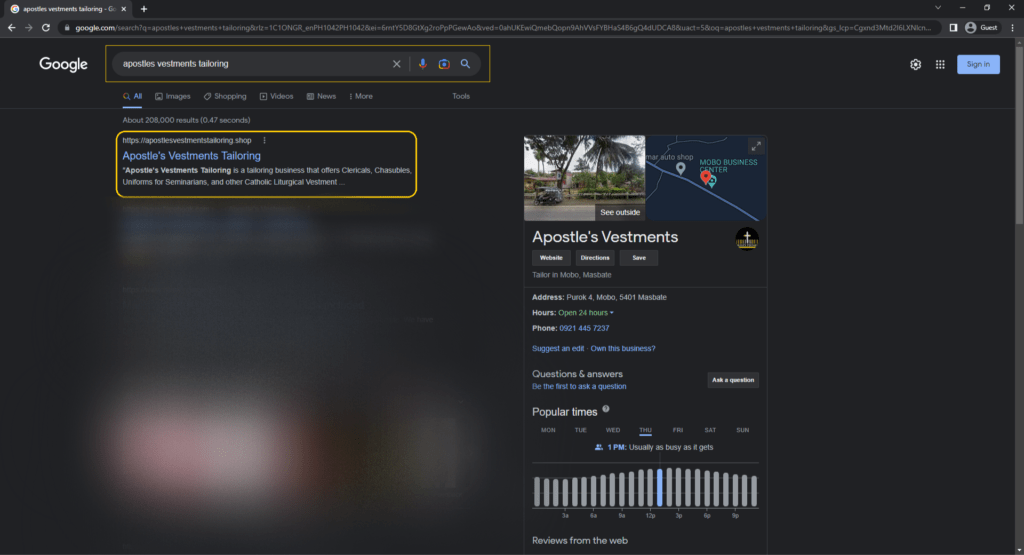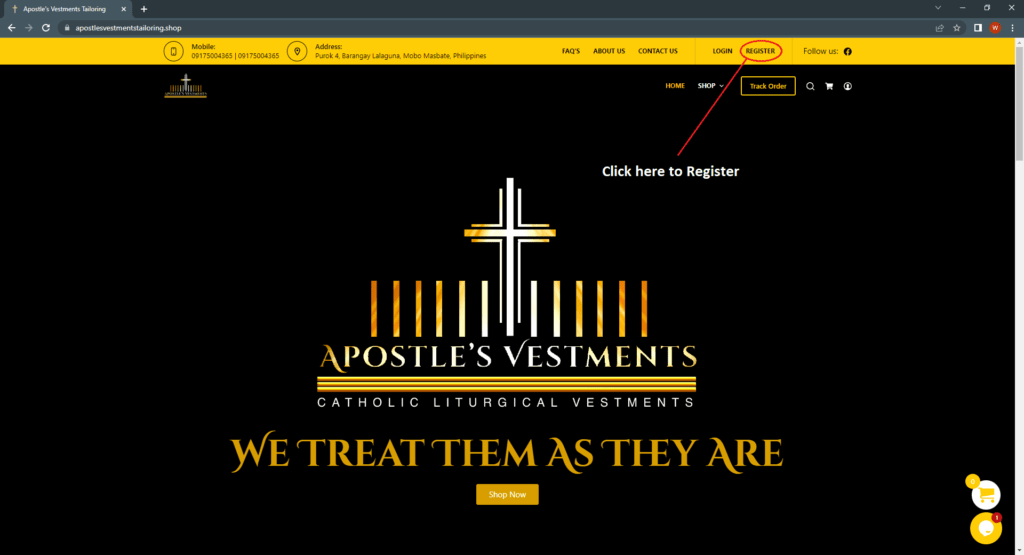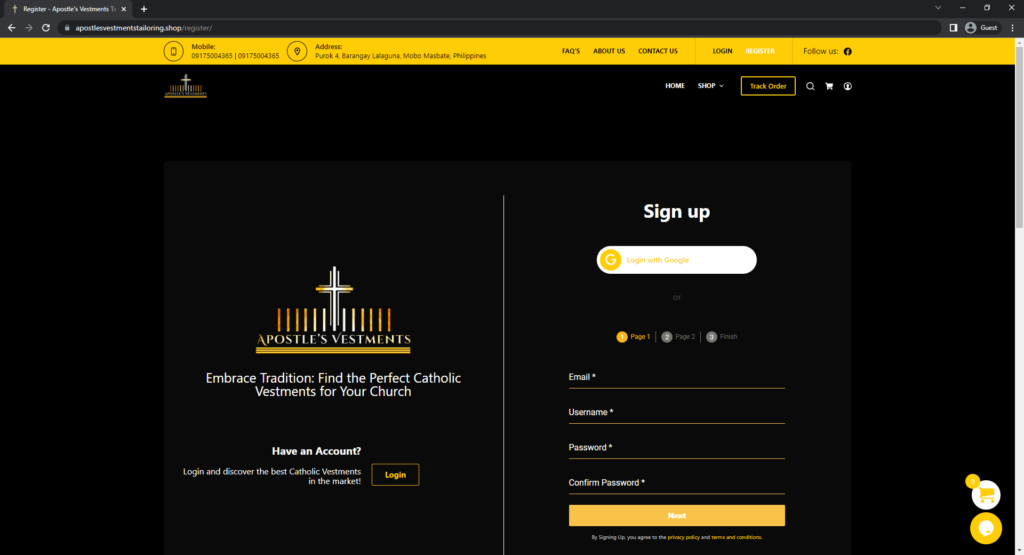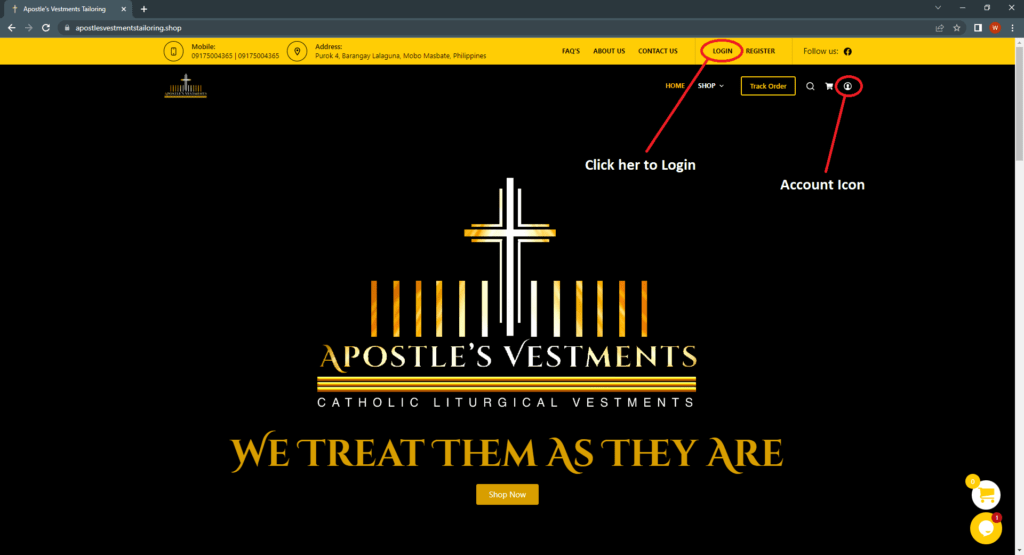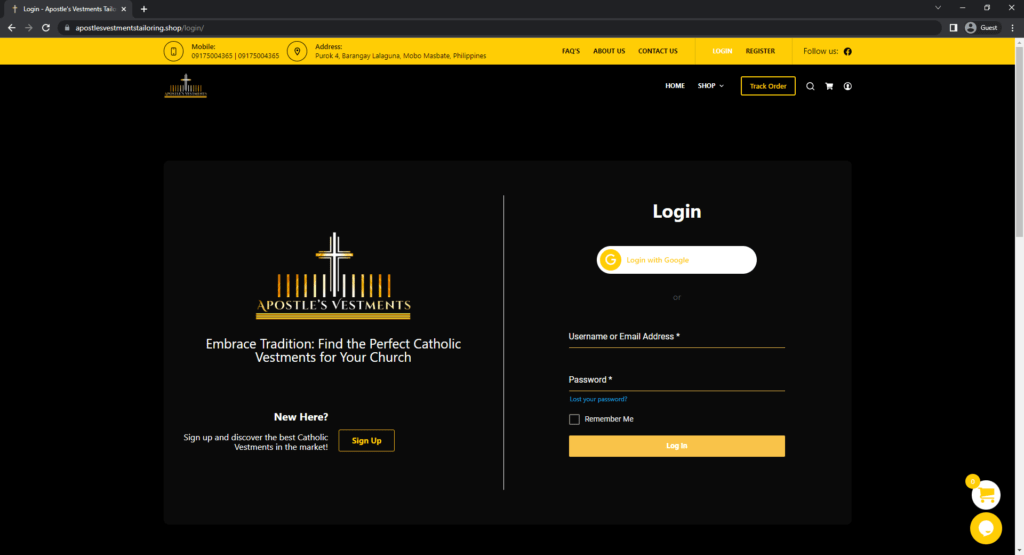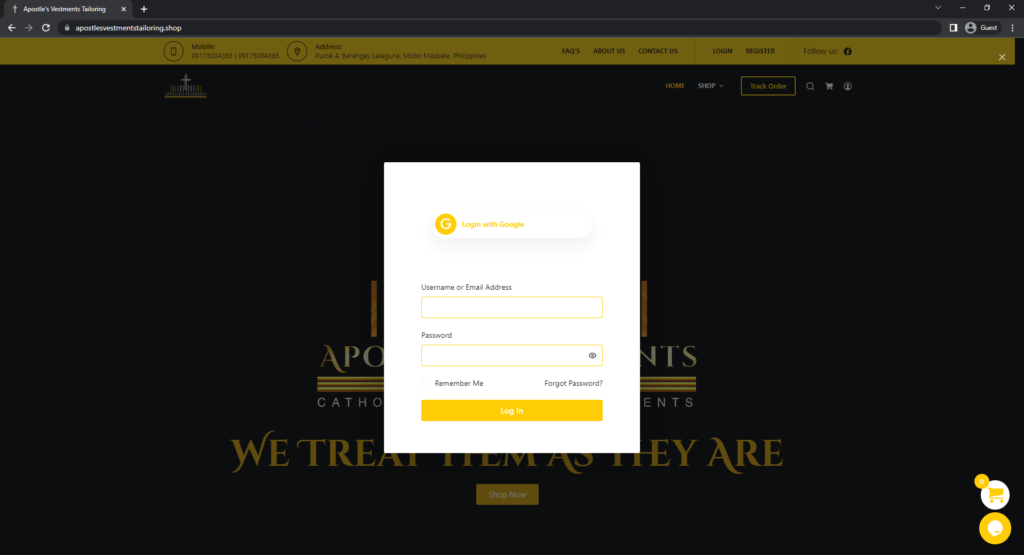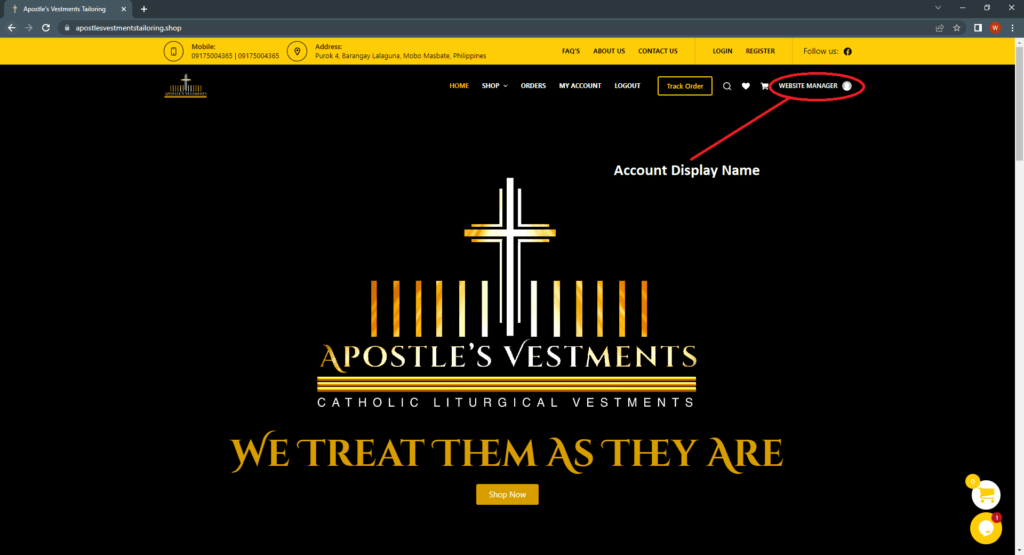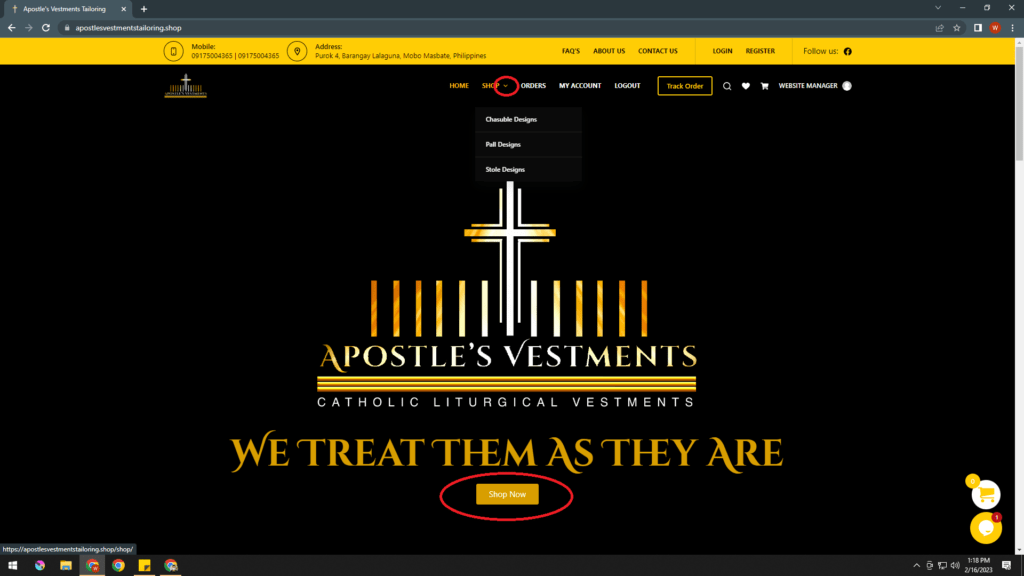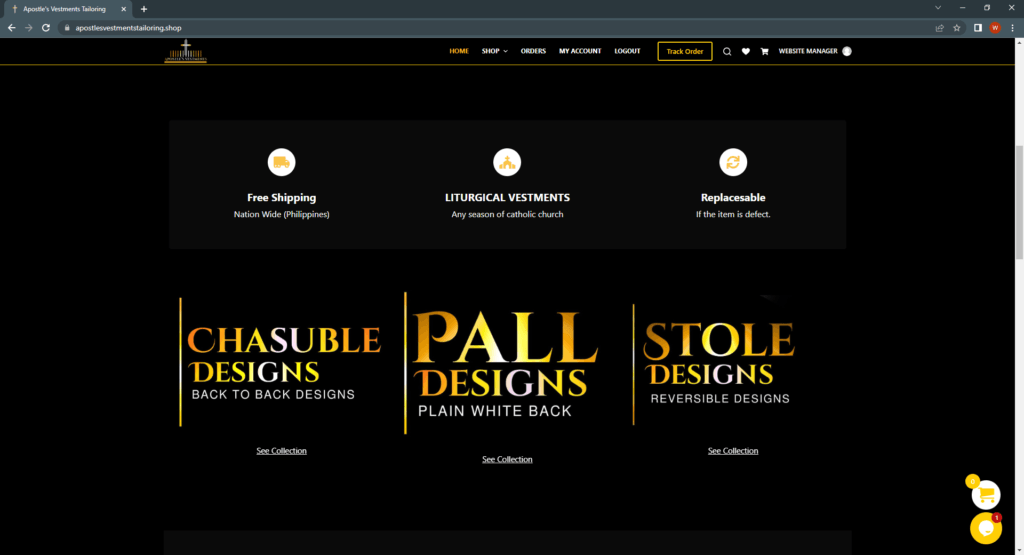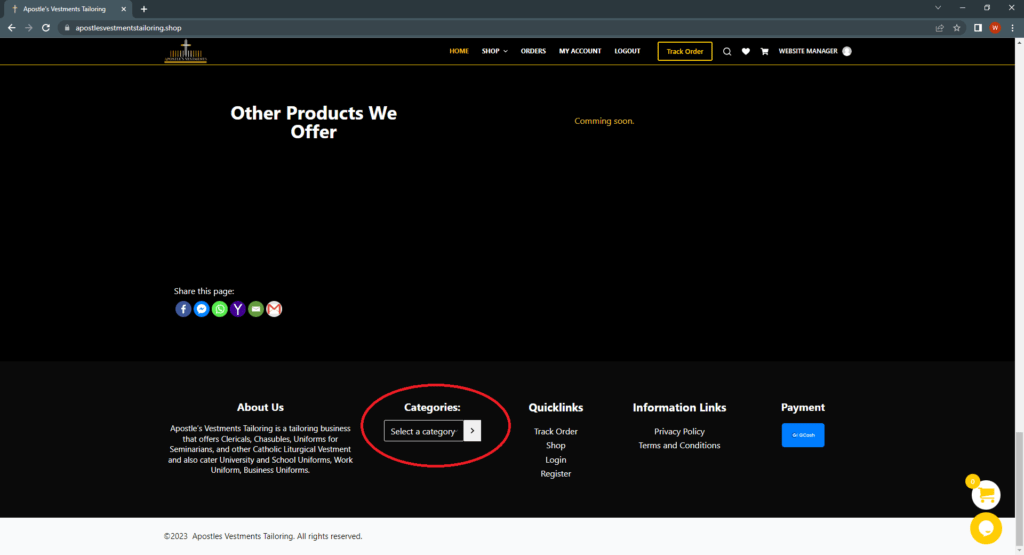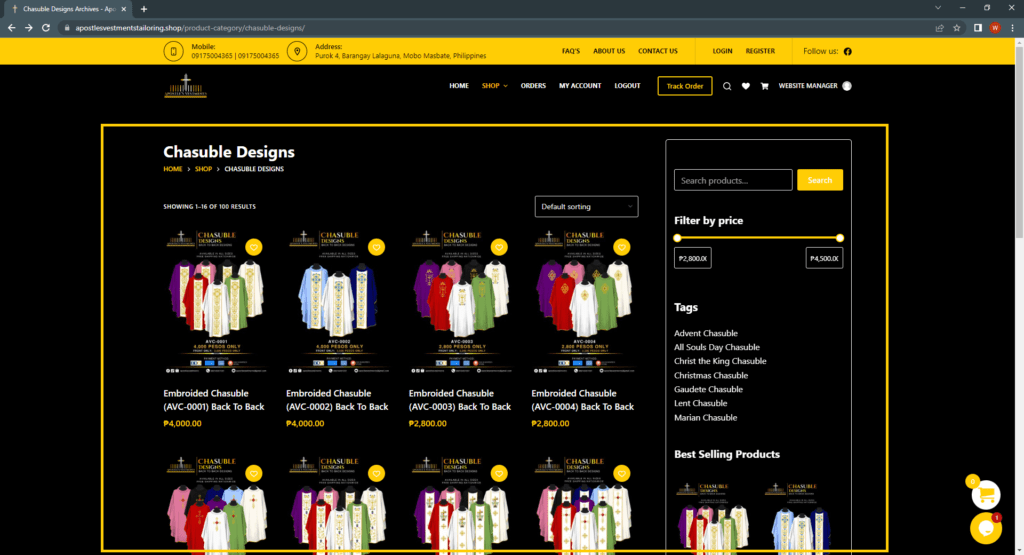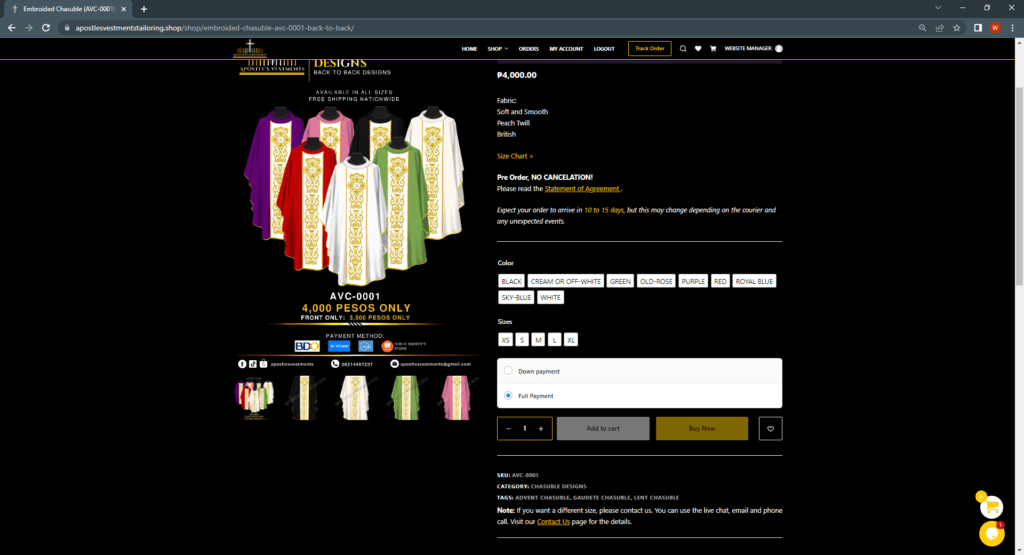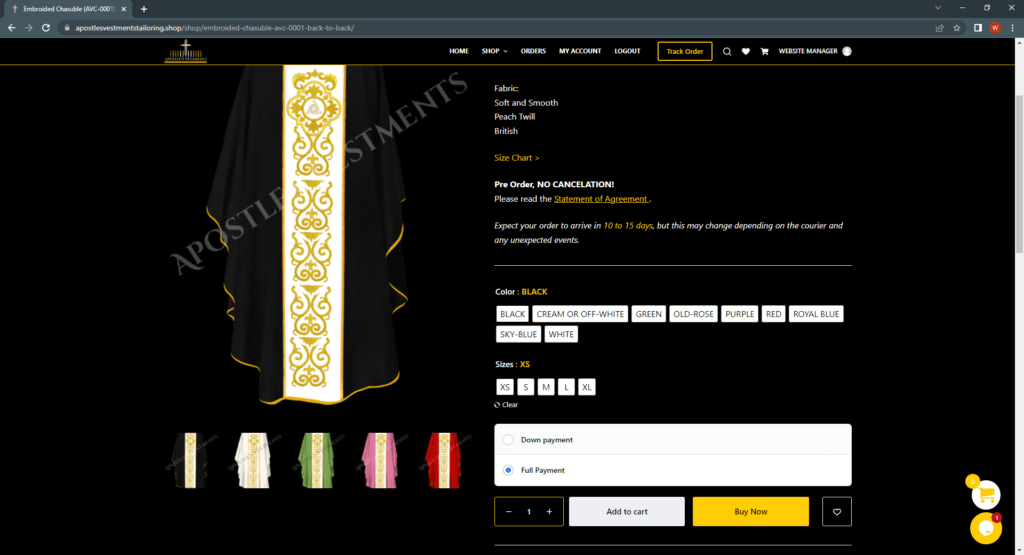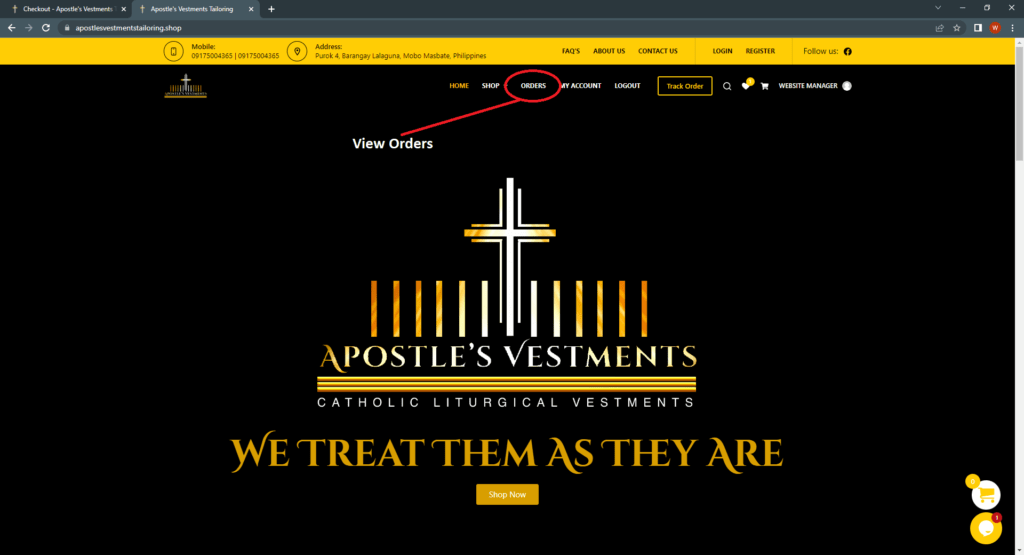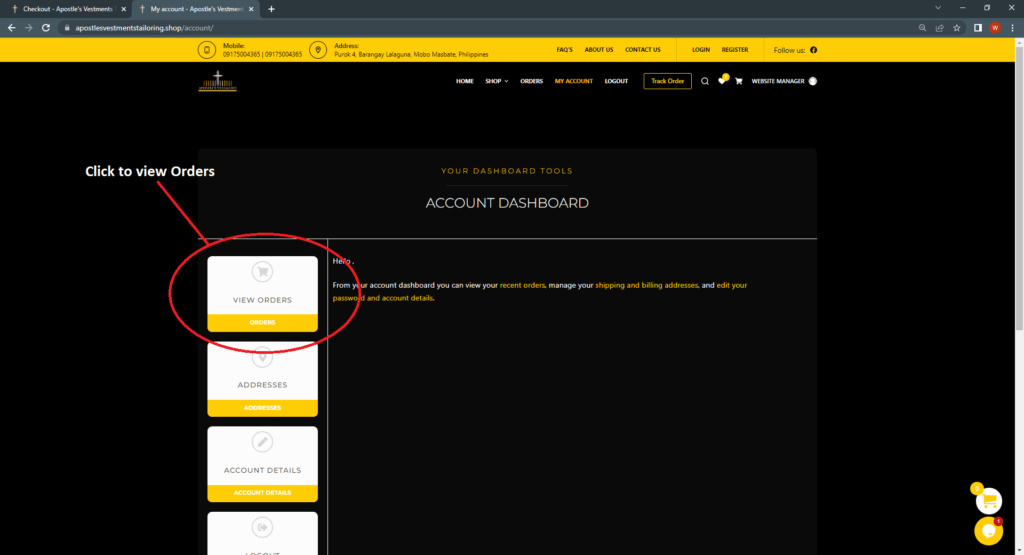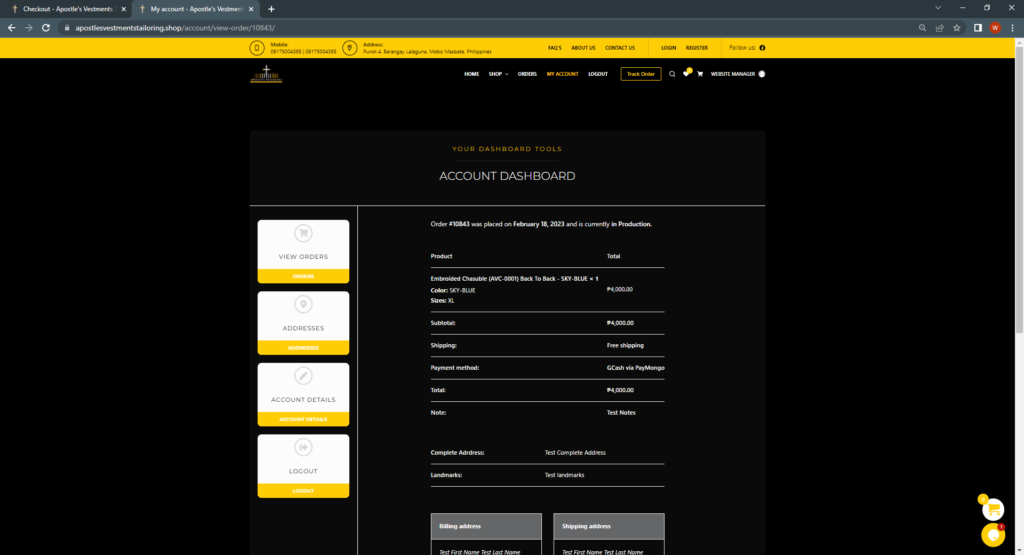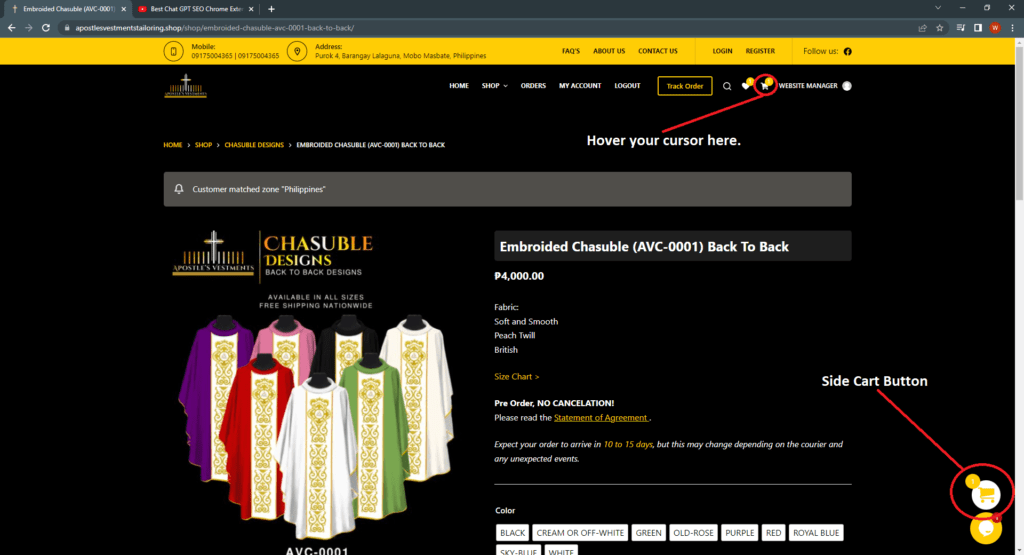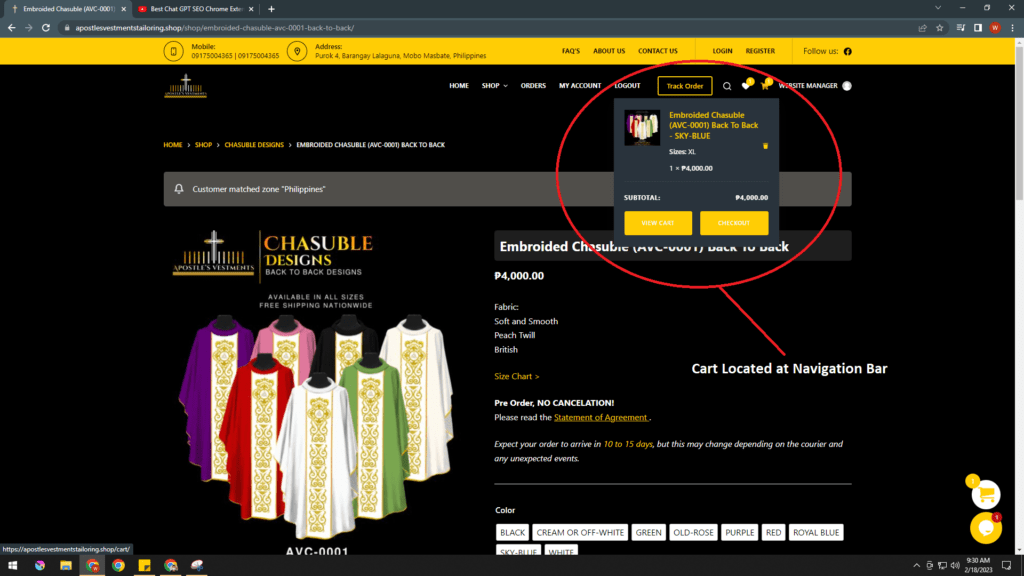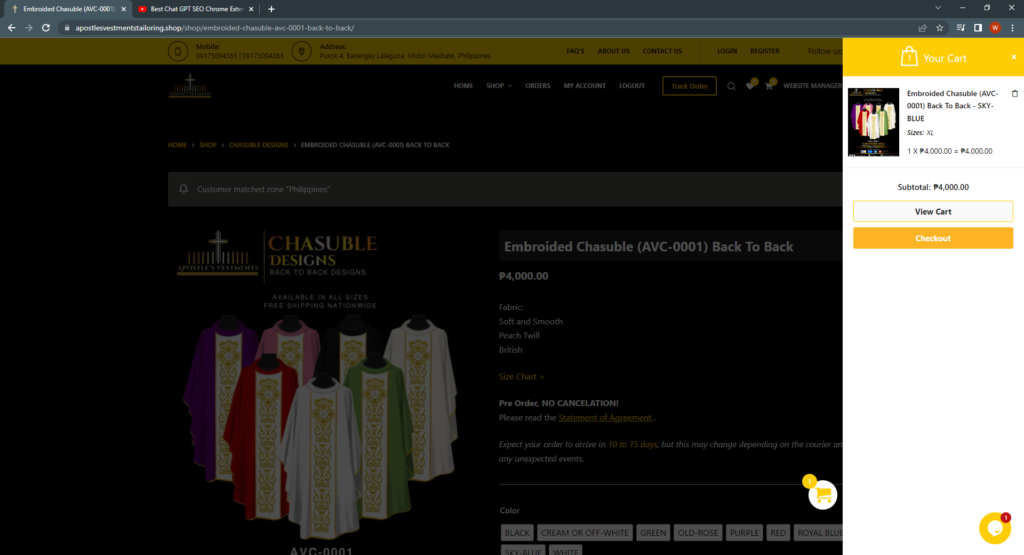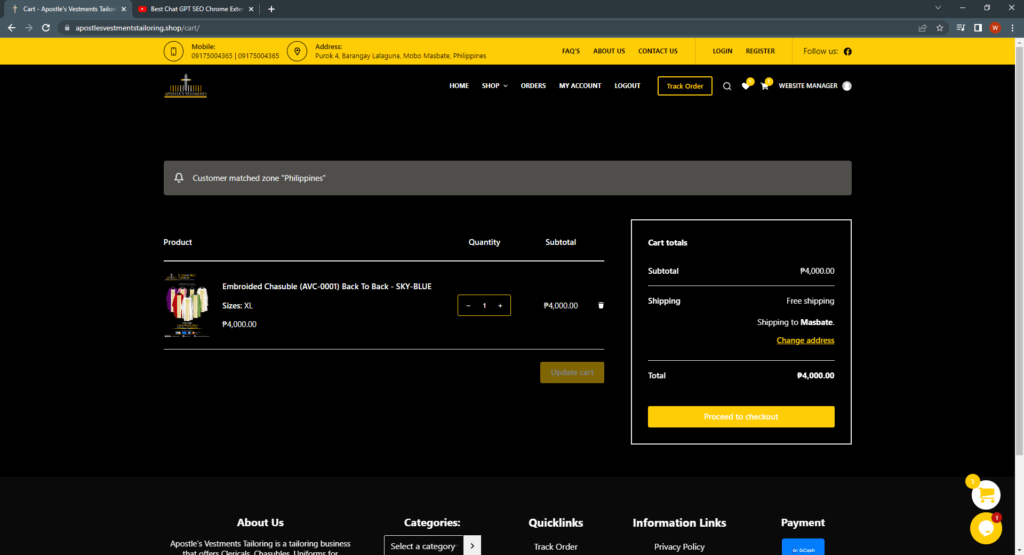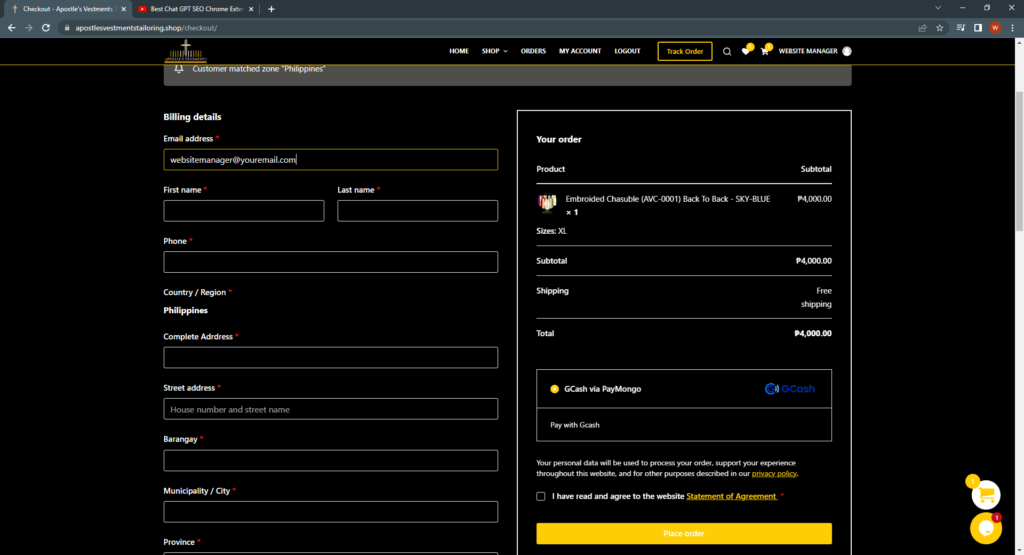Guide
Mobile User/ Tablet User
You may choose the following
- Google Account: Instant login
- Register Manually: Confirmation from the admin is needed
In homepage, follow the instruction shown in the picture.
Click the Register Link to proceed.
If you choose google account, you will be redirected to the shop page instantly.
If you choose manual registration, please wait for the confirmation email before you can access your account.
Email you used in manual registration can be used in instant login using the Google Account Button in Login Link or Account Icon.
You can use the email you used in manual registration. You don’t need a password if you use the google account button to login.
If you have an account already, click Account Icon located at the navigation bar.
You may use your google account to login or the credentials you used during manual registration.
Pop up from Account Icon:
If you forgot your password in manual registration:
You can use the “Forgot Password” to edit your password. An email will be sent to you to complete the process.
Or you can click the Instant Login button with Google Account but make sure that the email you used in manual Registration is the same and currently logged-in in your browser.
How to know if are currently logged in or not?
Click the hamburger button to view if there are buttons like: “Orders, My Account and Logout“.
Let us see the difference:
You will notice in Logged in Phase that the Off Canvas Menu has 3 additional links or buttons, these are ORDES, MY ACCOUNT and LOGOUT.
If you forgot your password in manual registration, go to Login page or click the Account Icon in the navigation bar. Then click the “Forgot Password” or “Lost Password” button to edit your password. An email will be sent to you to complete the process.
Login Page: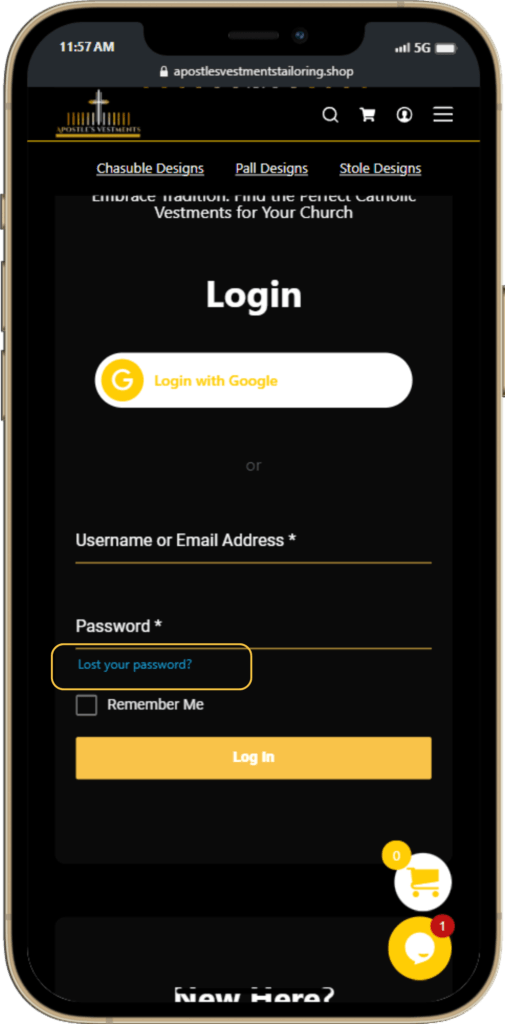
Pop up from Account Icon in Navigation Bar: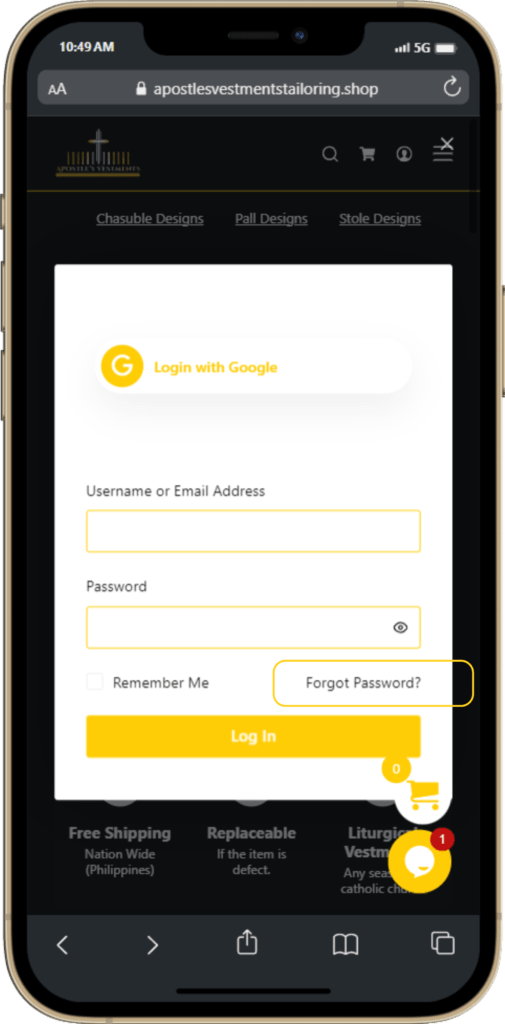
Or you can click the Instant Login button with Google Account but make sure that the email you used in manual Registration is the same and currently logged-in in your browser.
Shop Links/Button Location
Shop button can be found in homepage and the categories can be found at the lower header.
Categories can also be found in homepage.
Footer Category
There is also a shop button and list of Categories in Off Canvas Menu. Just click the Hamburger Button to show the Off Canvas Menu.
Make sure to login first before placing an order to sync your items to the account.
If you do not have an account, please make one.
Registration Link: https://apostlesvestmentstailoring.shop/register/
Login: https://apostlesvestmentstailoring.shop/login/
Shop page: https://apostlesvestmentstailoring.shop/shop/
Once you click the photo from catalog, you will be redirected to the single product page where you can select your preference and make a purchase.
Important:
—-You cannot place your order until you select a variation.
—-You can select also if down payment or full payment.
Important: Please see the size chart and read the STATEMENT OF AGREEMENT before you proceed to checkout.
You need to login to view an Order. Click the Orders in Off Canvas Menu.
or Click the “My Account” link in the Off Canvas Menu then click “Orders” in the sidebar of Account Dashboard
Orders will show up. Click “View” in the action to see more details.
All the details will show up.
Make sure that the information you give is correct for these will be used to send the items.
You will fill out this form once. Labels with “*” is important.
Before checking out, customer must read, check and follow the Statement of Agreement.
After clicking the Place Order, you will be redirected to external browser to continue the payment via Gcash.
Please Screenshot the Receipt for further use.
To track an order, you need the Order Number and Email you used while checking out.
Order Number can be found after checking out in Thank you page or in Email receipt.
See the example below:
Go to Track Order Page to input the details.
Track Order Link: https://apostlesvestmentstailoring.shop/track-order/
Enter the Order Number and Email to track an order
You can use our live chat located at the bottom, right side of your screen to contact us or visit our Contact Us page.
PC/Desktop/Wide Screen User
You may choose the following
- Google Account: Instant login
- Register Manually: Confirmation from the admin is needed
If you choose manual registration, please wait for the confirmation email before you can access your account.
If you choose google account, you will be redirected to the shop page instantly.
If you have an account already, click the Login link or the Account Icon located at the navigation bar.
You may use your google account to login or the credentials you used during manual registration.
If you forgot your password in manual registration, you can use the “Forgot Password” to edit you password. An email will be sent to you to complete the process.
How to know if are currently logged in or not?
If you are logged in, you will notice that the Account Icon had an Account Display Name registered to your google account or username you used in manual registration. Also, the main navigation bar added with buttons such as Orders, My Account and Logout.
If you forgot your password in manual registration, got to Login page or click the Account Icon in the navigation bar. Then click the “Forgot Password” or “Lost Password” button to edit your password. An email will be sent to you to complete the process.
Login Page: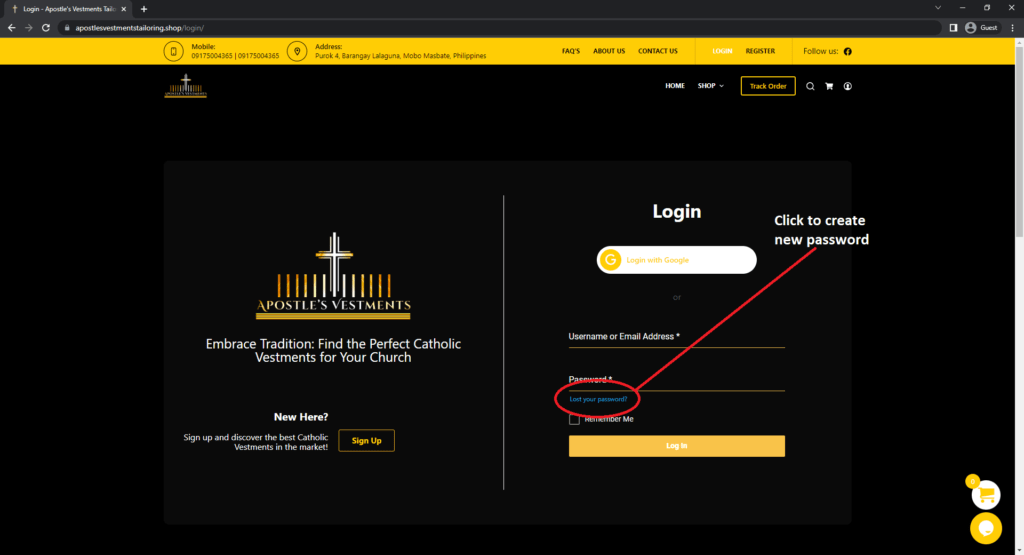
Pop up from Account Icon in Navigation Bar: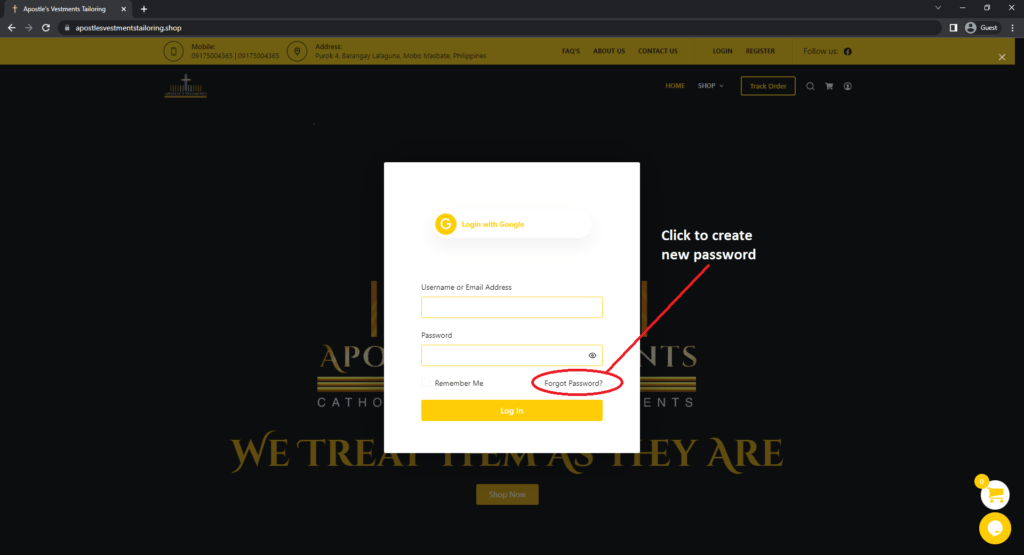
Or you can click +the Instant Login button with Google Account but make sure that the email you used in manual Registration is the same and currently logged-in in your browser.
Make sure to login first before placing an order to sync your items to the account.
If you do not have an account, please make one.
Registration Link: https://apostlesvestmentstailoring.shop/register/
Login: https://apostlesvestmentstailoring.shop/login/
Shop page: https://apostlesvestmentstailoring.shop/shop/
Once you click the photo from catalog, you will be redirected to the single product page where you can select your preference and make a purchase.
You cannot place your order until you select a variation.
You can select also if down payment or full payment.
Important: Please see the size chart and read the STATEMENT OF AGREEMENT before you proced to checkout out.
You need to login to view an Order, click Orders in navigation bar.
or Click the “My Account” link in the navigation bar then click “Orders” in the sidebar of Account Dashboard
Orders will show up. Click “View” in the action to see more details. 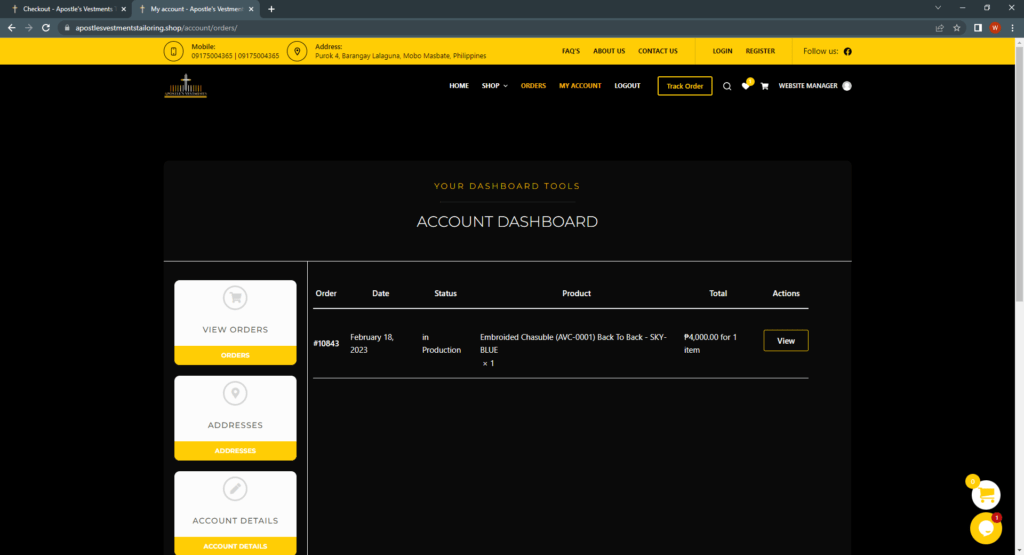
Make sure that the information you give is correct for these will be used to send the items.
You will fill out this form once. Labels with “*” is important.
Before checking out, customer must read and follow the Statement of Agreement.
After clicking the Place Order, you will be redirected to external browser to continue the payment via Gcash.
Please Screenshot the Receipt for further use.
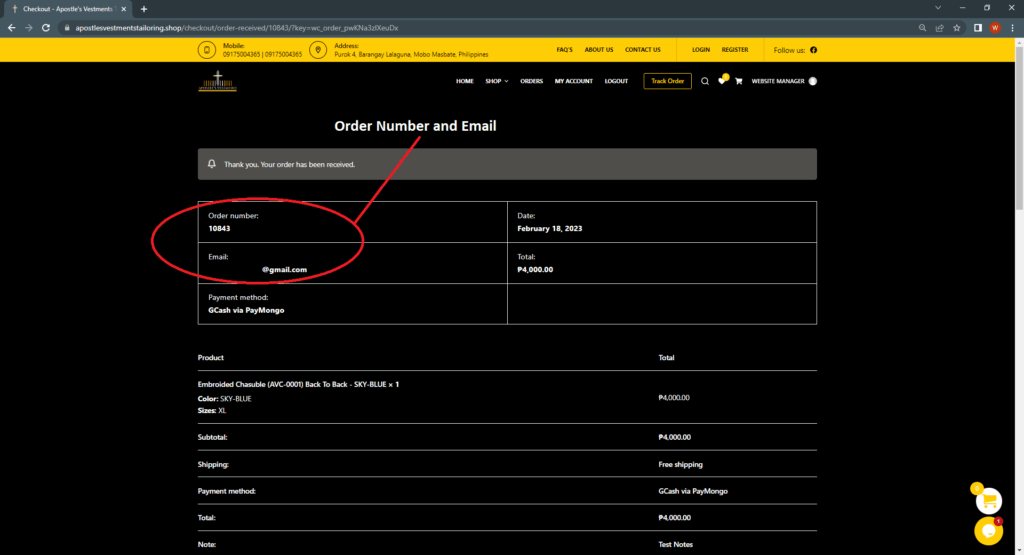 Email Receipt:
Email Receipt: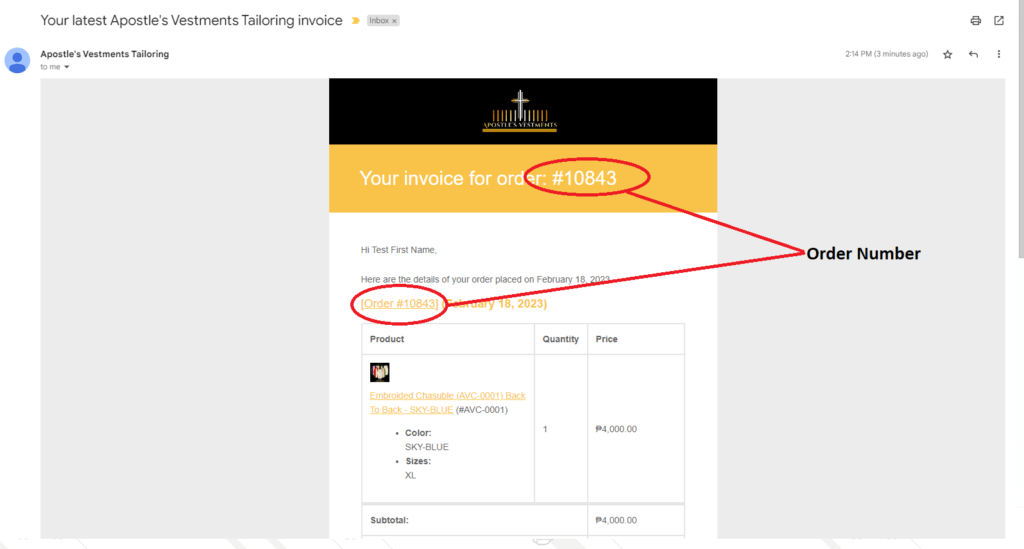
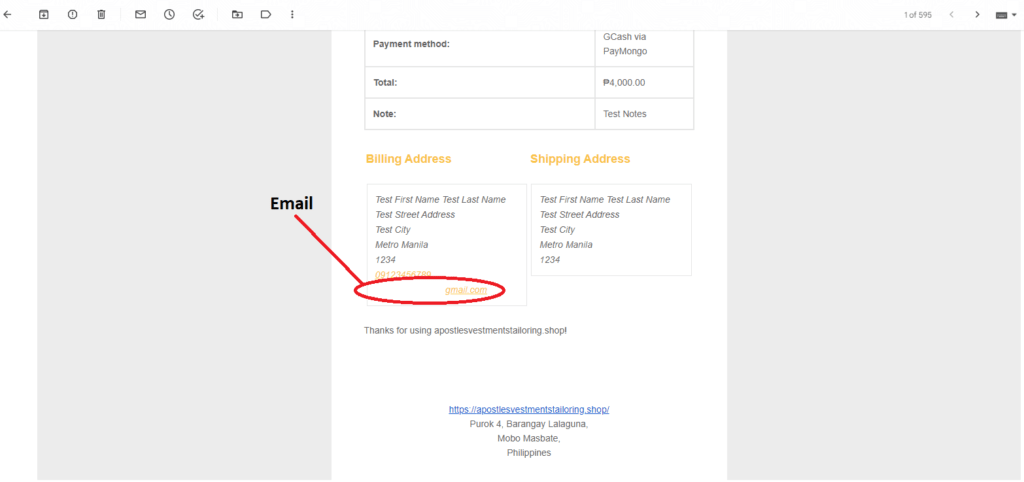 Go to Track Order Page to input the details.
Track Order Link: https://apostlesvestmentstailoring.shop/track-order/
Enter the Order Number and Email to track an order
Go to Track Order Page to input the details.
Track Order Link: https://apostlesvestmentstailoring.shop/track-order/
Enter the Order Number and Email to track an orderYou can use our live chat located at the bottom, right side of your screen to contact us or visit our Contact Us page.
Live Chat Widget Icon Location: